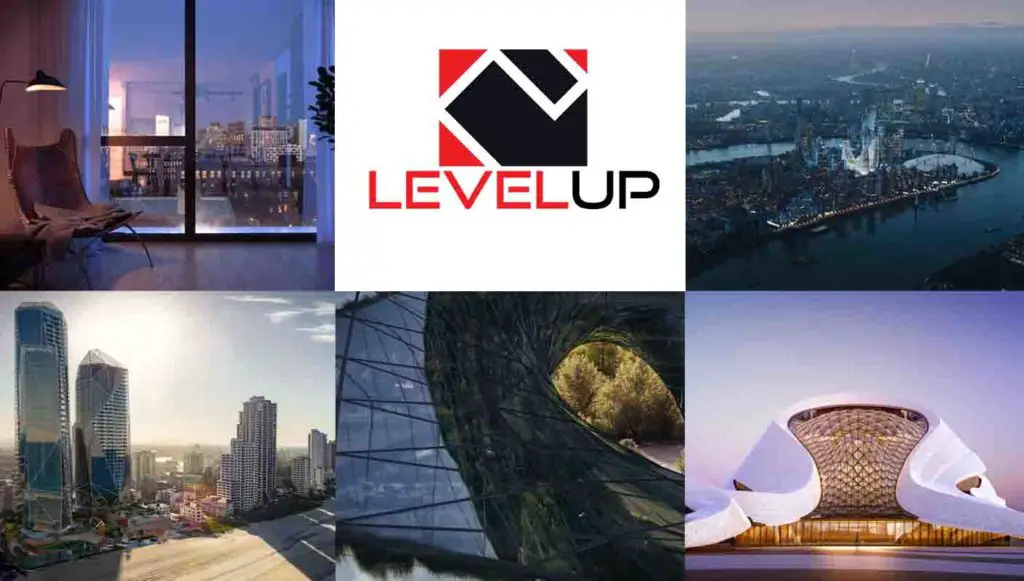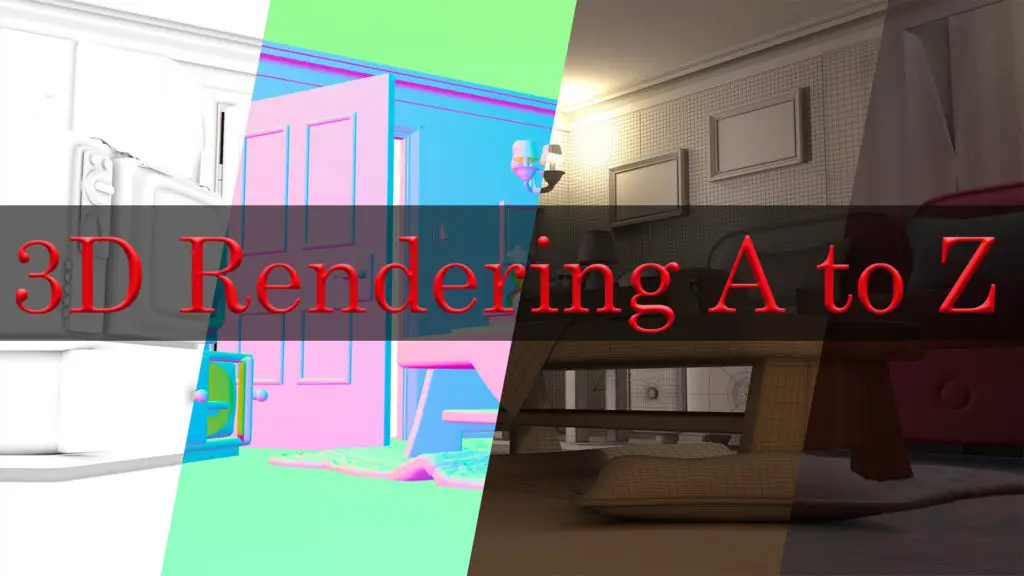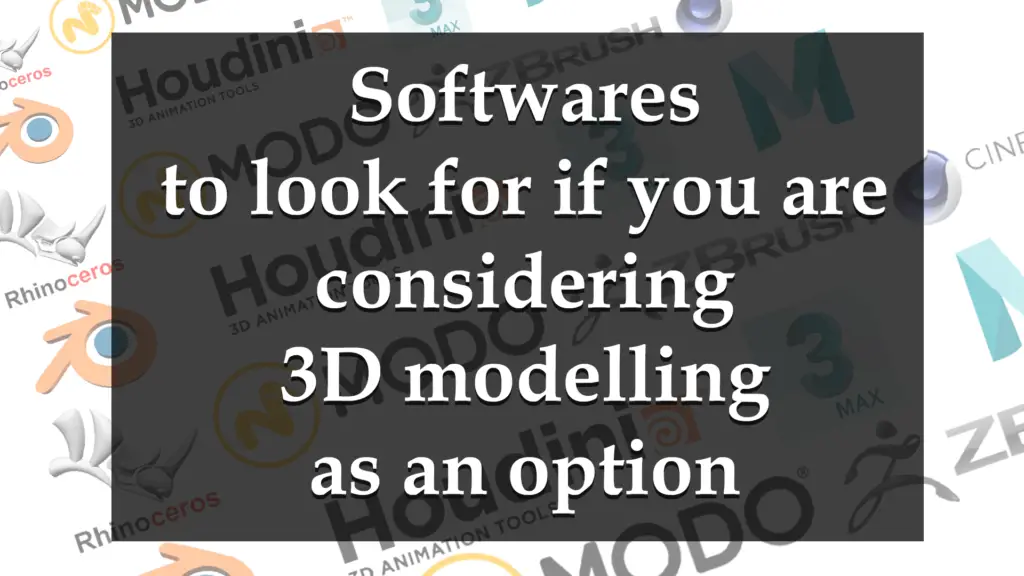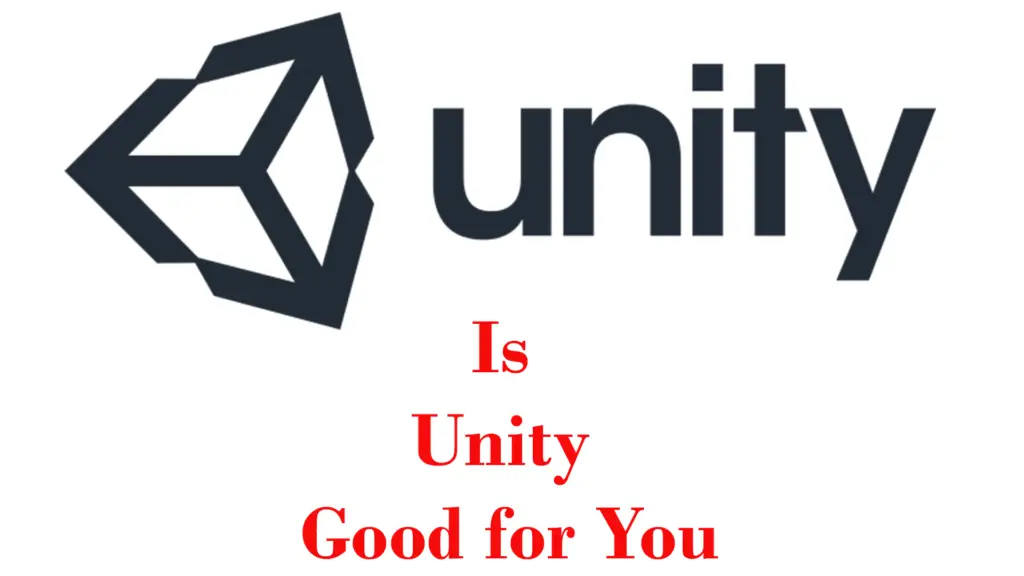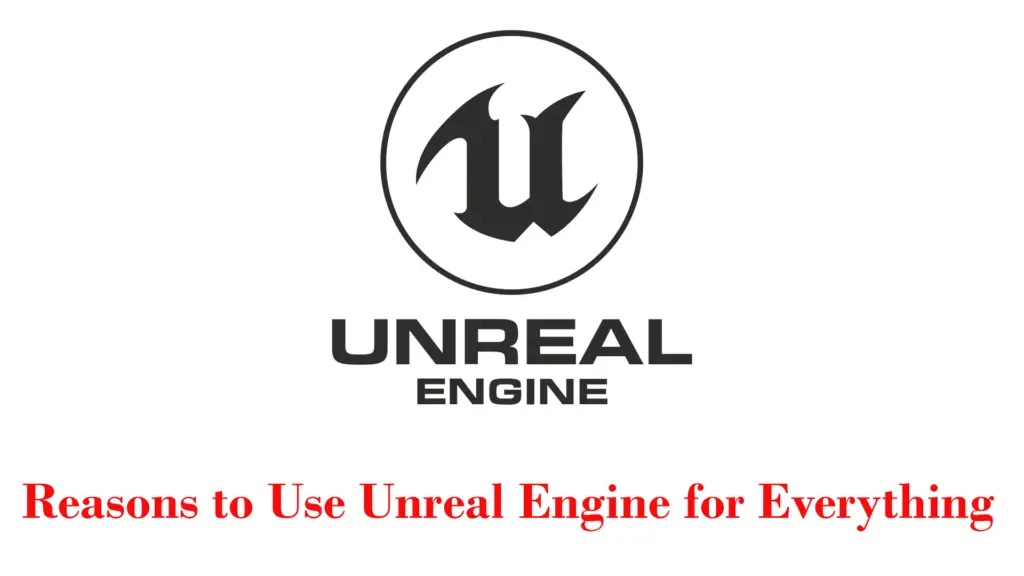THIS ARTICLE MAY CONTAIN AFFILIATE MARKETING LINKS! IN CASE YOU MAKE A PURCHASE THROUGH ONE OF THE LINKS, WE'LL GET A SMALL COMMISSION. WITH NO EXTRA CHARGES TO YOU. THANKS!!
Embarking on the journey of SketchUp modeling terrain is akin to playing the role of a digital deity, where one has the power to shape the very ground beneath our feet. This article delves into the intricate world of SketchUp Modeling Terrain, a feature that stands as a testament to the software’s versatility and the user’s creativity. It’s a realm where the rolling hills, steep cliffs, and gentle plains come to life at the click of a mouse, transforming flat landscapes into rich, textured, and three-dimensional topographies.
With SketchUp, the art of terrain modeling transcends mere functionality; it becomes an immersive experience that marries the precision of technical design with the boundless potential of imaginative expression. Whether you’re an architect seeking to harmonize a new building with the lay of the land, a game designer crafting an explorative sandbox, or a landscape artist sculpting virtual gardens, SketchUp’s terrain tools offer a canvas on which any vision can take root and flourish.
In this article, we will explore the control SketchUp provides over the digital earth, the seamless integration of geospatial data, and the ways in which these tools can be harnessed to create not just models, but worlds. So, let us embark on this topographical odyssey, where we’ll uncover the layers of complexity behind the seemingly simple act of SketchUp modeling terrain.
SketchUp Modeling Terrain
SketchUp’s modeling terrain is a sophisticated process that allows users to create detailed 3D representations of land surfaces, which can include hills, valleys, slopes, and other natural or artificial landforms. At the core of this process is the creation of a TIN (Triangulated Irregular Network), which is essentially a mesh made up of triangles that conform to the contours of the terrain being modeled.
The TIN serves as the foundational structure upon which further details can be sculpted. Users can start by importing contour lines from another program or directly from Google Earth, or they can draw these lines themselves within SketchUp. Once the contour lines are in place, they can be transformed into a TIN, providing a three-dimensional surface that accurately represents the topography of the area.
SketchUp’s Sandbox tools are integral to this process, offering a suite of functionalities for shaping the TIN. For instance, the ‘Smoove’ tool allows for the intuitive modeling of hills and valleys, enabling users to click and drag areas of the terrain to raise or lower them as needed. The ‘Add Detail’ tool can be used to refine the terrain further by subdividing the TIN into smaller triangles in areas where more intricate modeling is required.
Geolocation is another powerful feature that enhances terrain modeling in SketchUp. By embedding geographical coordinates into the model, users can place their terrain at a specific location on Earth. This has practical benefits, such as the ability to conduct shadow studies to understand how sunlight and shadows will interact with the terrain at different times of the day or year. It also allows for the visualization of the model within Google Earth, providing a real-world context that can be invaluable for planning and presentation purposes.
Overall, SketchUp’s modeling terrain tools offer a flexible and robust platform for creating realistic landscapes. Whether for architectural projects, urban planning, or entertainment design, these tools provide a means to bring creative visions to life with precision and geographic accuracy. The process is both an art and a science, requiring a blend of technical skill and creative intuition to sculpt the digital earth into a form that meets the user’s needs and aspirations.
Beginner Tips for SketchUp Modeling Terrain
For beginners venturing into the world of SketchUp modeling terrain, the journey is both exhilarating and daunting. The ability to mold and shape the virtual ground to match the contours of your imagination or a real-world site is a powerful feature of SketchUp. To start, it’s essential to grasp the basics of the Sandbox tools, which are your sculpting instruments in this digital landscape.
Creating a terrain model typically begins with the generation of a TIN (Triangulated Irregular Network), which forms the skeleton of your terrain. This network is a mesh of triangles that can be manipulated to rise into hills or dip into valleys. Beginners should familiarize themselves with importing contour lines or using the ‘From Scratch’ method to lay the groundwork for their terrain. Simplifying these lines with the ‘Simplify Contours Tool’ can optimize performance and make the model easier to work with.
Once you have your basic terrain, the real artistry begins. The ‘Smoove’ tool is invaluable for shaping the terrain, allowing you to push and pull the surface to create the desired topography. The ‘Stamp’ and ‘Drape’ tools enable you to project roads, buildings, and other elements onto the terrain, integrating them seamlessly into the landscape. For areas that require finer detail, the ‘Add Detail’ tool allows you to increase the mesh density, giving you more control over the nuances of the terrain.
Geolocation is another powerful feature that can enhance your terrain model. By embedding geographical coordinates, you can place your model in a real-world context, enabling accurate shadow studies and the integration of Google Earth data for an extra layer of realism.
Remember, terrain modeling in SketchUp is as much about technical skill as it is about creative vision. Start with simple projects to build your confidence. Experiment with the tools, watch tutorials, and don’t be afraid to make mistakes. With each project, your understanding of the terrain tools will deepen, and your ability to create complex, realistic landscapes will grow. Welcome to the world of SketchUp terrain modeling – where your creativity is the only limit to what you can build.
User Friendliness of SketchUp Terrain Modeling
SketchUp’s terrain modeling capabilities are renowned for their user-friendliness, making it a go-to tool for professionals and hobbyists alike who wish to create detailed 3D landscapes. The intuitive interface of SketchUp, coupled with its robust set of tools, allows users to generate complex terrains with relative ease. The process begins with the Sandbox tools, which are specifically designed for terrain creation and manipulation. These tools enable users to import contour lines or create terrains from scratch, providing a flexible starting point for any project.
The ‘Smoove’ tool within the Sandbox set is particularly noteworthy for its ability to intuitively sculpt the terrain mesh. Users can raise or lower portions of the terrain to create hills, valleys, and other features, all with a simple click and drag motion. This level of control is further enhanced by the ‘Stamp’ and ‘Drape’ tools, which allow for the seamless integration of structures and roads onto the terrain, ensuring that every element of the design is in harmony with the topography.
For those seeking even greater functionality, plugins like TopoShaper offer advanced features that simplify the creation and editing of terrains. TopoShaper, for instance, provides an easy-to-navigate interface and a set of tools for realistic terrain sculpting, customizable profiles, and the application of materials and textures. Its user-friendly design ensures that even beginners can quickly learn to use it effectively, streamlining the workflow and enhancing productivity.
Moreover, SketchUp’s compatibility with geolocation data adds another layer of user-friendliness. By geolocating the terrain, users can conduct accurate shadow studies and integrate their models into Google Earth for a real-world context. This feature is invaluable for planning and presenting projects that require geographical accuracy and visual impact.
In summary, SketchUp’s terrain modeling tools are designed with the user in mind, offering a balance between powerful capabilities and ease of use. The software’s approachable interface, combined with the depth of its tools and the support of its plugin ecosystem, empowers users to create detailed and realistic terrains without the steep learning curve often associated with 3D modeling software. Whether you’re a seasoned architect or a student just starting out, SketchUp provides the tools you need to bring your terrain models to life with efficiency and precision.
Conclusion
As we reach the summit of our exploration into SketchUp’s terrain modeling, it’s clear that this powerful feature is more than just a tool; it’s a gateway to realizing the full potential of our creative aspirations. The journey through SketchUp’s landscapes is one of discovery, learning, and mastery. From the initial import of contour lines to the final touches of texturing and detailing, each step in the process is a testament to the software’s commitment to user accessibility and depth of functionality.
The beauty of SketchUp’s terrain modeling lies not only in its technical prowess but also in its ability to bring communities together. Forums, tutorials, and user groups are rich with shared knowledge, tips, and tricks that enhance the user experience. This collaborative spirit is the bedrock upon which the SketchUp community is built, fostering an environment where both novices and experts can thrive.
In conclusion, whether you’re shaping the land for a future architectural marvel, visualizing the untouched corners of nature, or setting the stage for a virtual adventure, SketchUp’s modeling terrain tools stand ready to bring your vision to life. With each click, drag, and smoothening stroke, you’re not just modeling terrain; you’re crafting a narrative, laying the groundwork for stories yet to be told, and creating a legacy that will stand the test of time. So go forth, harness the power of SketchUp, and let the digital landscape be your canvas for the extraordinary.