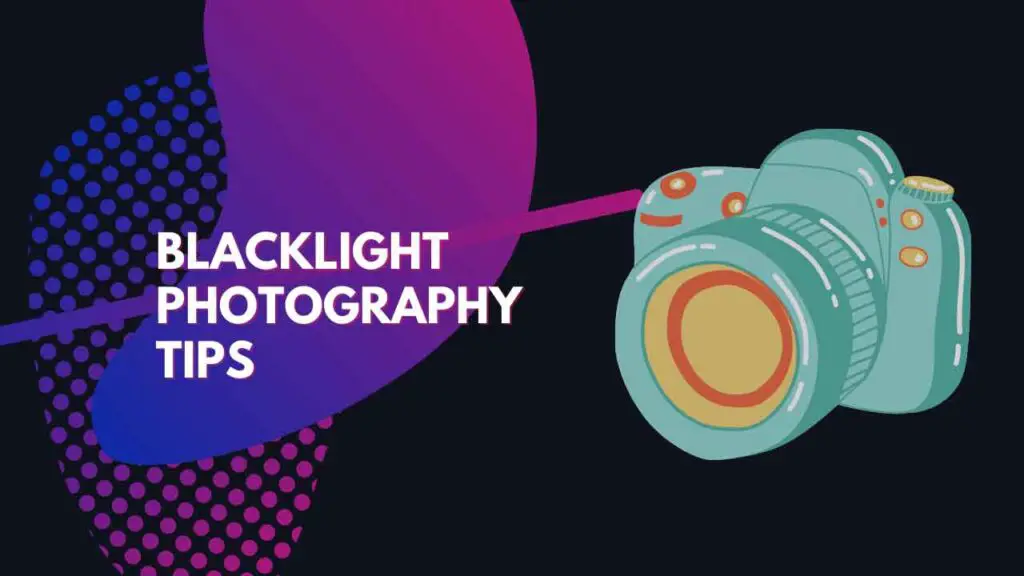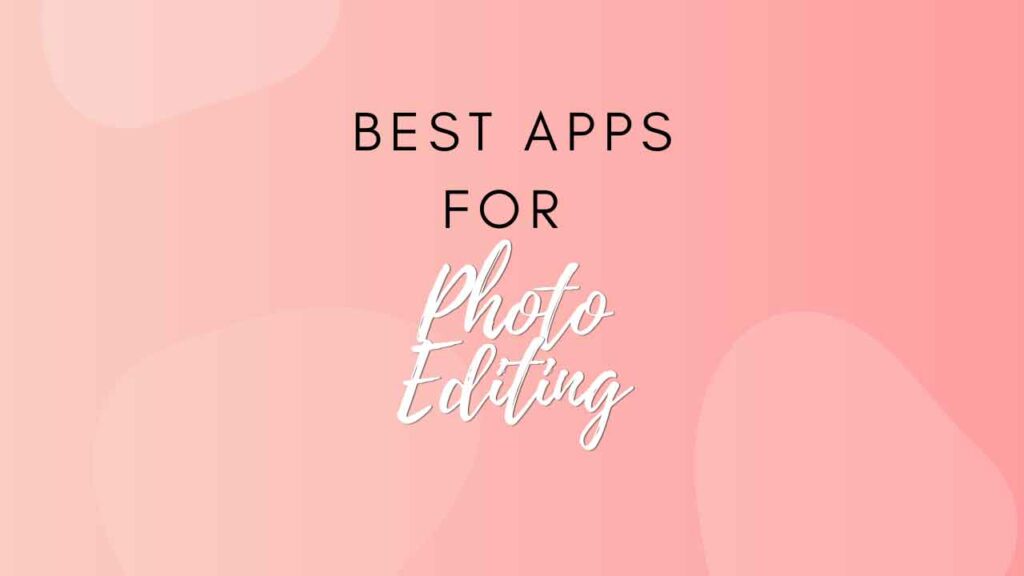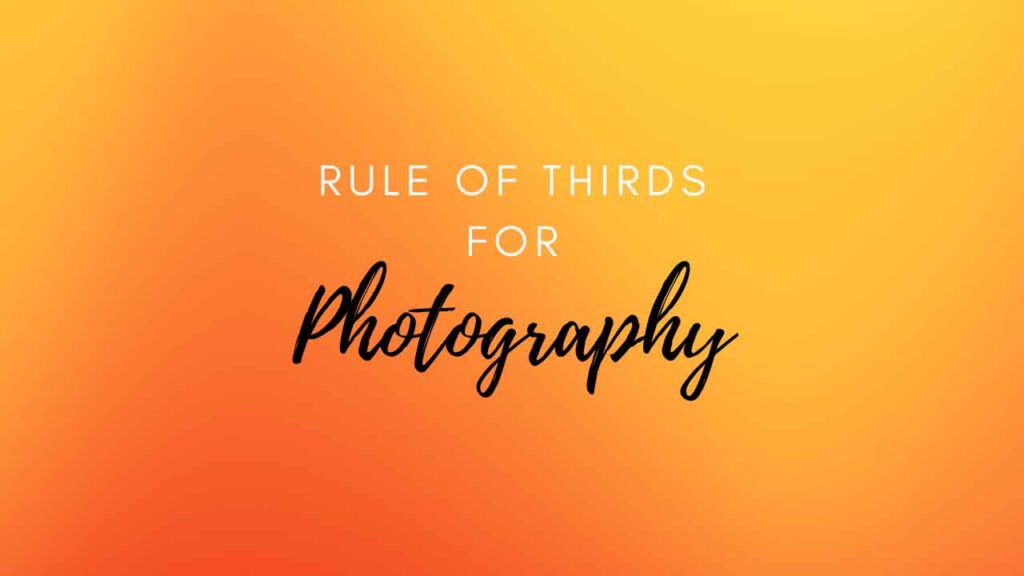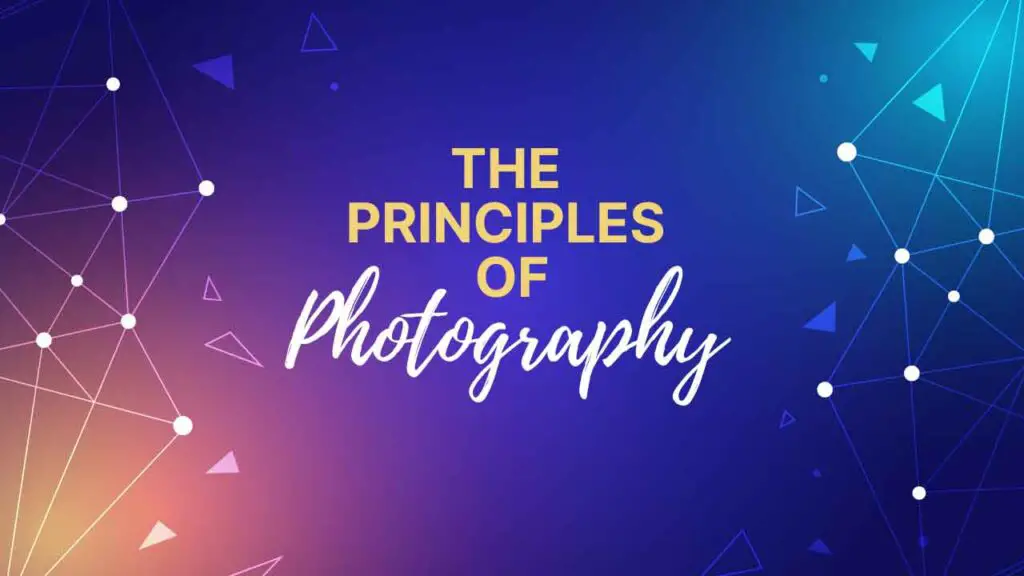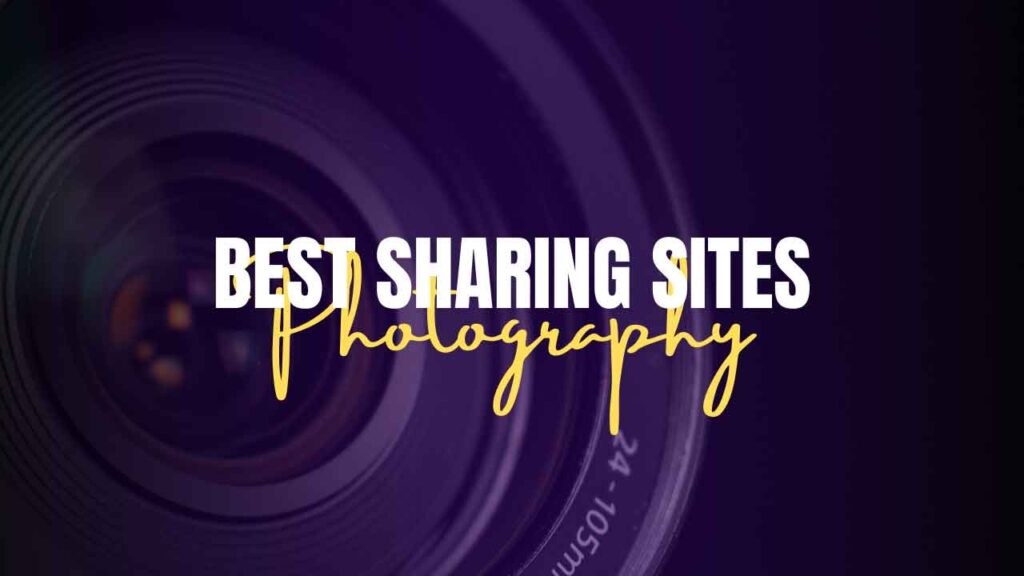THIS ARTICLE MAY CONTAIN AFFILIATE MARKETING LINKS! IN CASE YOU MAKE A PURCHASE THROUGH ONE OF THE LINKS, WE'LL GET A SMALL COMMISSION. WITH NO EXTRA CHARGES TO YOU. THANKS!!
Today, we’re going to dive into the fascinating world of photography and explore a term that many of you might have heard: “ghosting.” But don’t worry if you’re not a pro photographer; we’ll keep things casual and easy to understand. So, let’s explore what is ghosting in photography.
What is Ghosting in Photography?
Ghosting in photography is like that unexpected guest who shows up in your photos uninvited – you know, the weird, semi-transparent figures that can sometimes haunt your images. This phenomenon occurs when unwanted reflections, flares, or light artifacts appear in your photos, creating ghost-like or double images.
Imagine you’re taking a picture in a well-lit room, and there’s a shiny surface nearby, like a glass window or a polished table. Now, the light from your scene bounces off that surface and finds its way into your camera’s lens. This can result in weird, hazy duplicates of your main subject, making it seem like a ghost has photobombed your shot.
So, how do you deal with this pesky ghosting issue? Well, there are a few tricks you can use to prevent it. First, you can change your angle or position to avoid direct reflections. You might also want to invest in a lens hood to shield your lens from stray light. Plus, adjusting your camera settings and using high-quality lenses can significantly reduce the chances of ghosting.
Ghosting in photography is a bit like an unwanted guest at a party – it can be a real mood-killer. But with the right techniques and equipment, you can banish these photo phantoms and capture stunning, ghost-free shots.
What is the difference between Ghosting and Flashing?
The differences between two commonly used terms in photography: “ghosting” and “flashing.” Let’s keep it casual and make it easy for everyone to grasp.
Ghosting and flashing may sound similar, but they refer to quite distinct phenomena in the world of photography.
Ghosting: We’ve just touched upon ghosting in the previous response. Ghosting occurs when unwanted reflections, flares, or light artifacts appear in your photos. It’s like having a photobomber that you didn’t invite, creating semi-transparent or double images. This happens due to stray light bouncing around and entering your camera lens, often caused by reflective surfaces or improper lens coatings.
Flashing: Now, flashing is quite different. It’s not about the bright lights you associate with camera flashes. In photography, flashing can refer to a technique where a burst of light is used to illuminate the subject evenly. This is often used when shooting in low-light conditions or for creative effects. It’s about controlling the light to get the desired exposure, and it’s a crucial tool for photographers.
So, to sum it up, ghosting is like those unexpected, unwelcome guests that photobomb your shots with reflections and flares, while flashing is all about controlling and adding light to your photos to get the perfect exposure. Understanding these terms is essential for improving your photography skills and capturing amazing shots.

How to prevent Ghosting?
If you’ve ever been bothered by those unwanted ghosts haunting your photos (and by ghosts, I mean reflections and flares), you’re in the right place. Let’s keep it casual and learn how to prevent ghosting in your shots.
- Choose Your Shooting Angle: One of the easiest ways to prevent ghosting is by changing your shooting angle. If you notice a reflective surface in your frame, try moving around to find an angle where the reflection isn’t a problem. This simple adjustment can work wonders.
- Use a Lens Hood: Lens hoods are like your camera’s sunblock. They help to shield your lens from stray light, which is often the root cause of ghosting. Make sure your lens hood is compatible with your lens, and you’ll reduce the chances of those unwanted artifacts.
- Tweak Your Camera Settings: Adjusting your camera settings can make a significant difference. Try using a smaller aperture (a higher f-stop number) to minimize the impact of ghosting. Additionally, you can experiment with your exposure settings to find the right balance.
- High-Quality Lenses: Investing in high-quality lenses can be a game-changer. These lenses often come with multi-coatings that are designed to reduce reflections and flares. While they might be a bit pricey, the results can be remarkable.
- Block Stray Light: Sometimes, it’s not just reflections causing ghosting; it’s stray light coming from other sources. Be mindful of where the light is coming from, and consider using your hand, a lens hood, or a strategically placed object to block out this stray light.
- Post-Processing: If you’ve still got a bit of ghosting in your shots, don’t worry. You can often reduce or remove it during post-processing using software like Photoshop or Lightroom. These tools give you the power to fine-tune your images and get rid of those pesky ghosts.
Remember, preventing ghosting is all about being aware of your surroundings, your gear, and your camera settings. By making a few adjustments and being mindful of reflections and stray light, you can capture ghost-free, stunning photos.
How to fix ghosting in Photoshop?
If you’ve got some ghosting in your photos that’s giving you the heebie-jeebies, fear not. We can fix it in Photoshop with some simple steps. Let’s keep it casual and make it easy to understand for everyone.
Step 1: Open Your Image Start by opening your image in Photoshop. You can do this by going to “File” and then “Open” to select the image from your computer.
Step 2: Duplicate the Layer In the Layers panel, right-click on your image layer and choose “Duplicate Layer.” This step is essential in case anything goes wrong; you’ll always have the original image to fall back on.
Step 3: Create a New Layer Now, create a new blank layer above your duplicated layer. You can do this by clicking the “New Layer” button at the bottom of the Layers panel.
Step 4: Use the Clone Stamp Tool Select the “Clone Stamp Tool” from the toolbar on the left. This tool is your ghost-busting weapon. Adjust the brush size according to the area you want to fix. To remove ghosting, you’ll need to sample a clean area of your image by holding down the “Alt” key (or “Option” key on Mac) and clicking on the area you want to clone.
Step 5: Paint Over the Ghosting With your clean sample selected, carefully paint over the ghosted area. You’ll see that the ghosting starts to disappear as you paint. Take your time and be precise, ensuring that you blend the cloned area with the rest of the image seamlessly.
Step 6: Fine-Tune Depending on the complexity of your image and the extent of the ghosting, you might need to fine-tune your work. You can adjust the opacity of your cloned layer or use the “Eraser Tool” to further blend and refine the corrected area.
Step 7: Save Your Work Once you’re satisfied with the results, save your image. Remember to save it as a new file to preserve your original image.
And there you have it, folks! That’s how you can banish those photo ghosts with Photoshop. Just remember, practice makes perfect, so don’t get discouraged if it takes a few tries to master the Clone Stamp Tool.