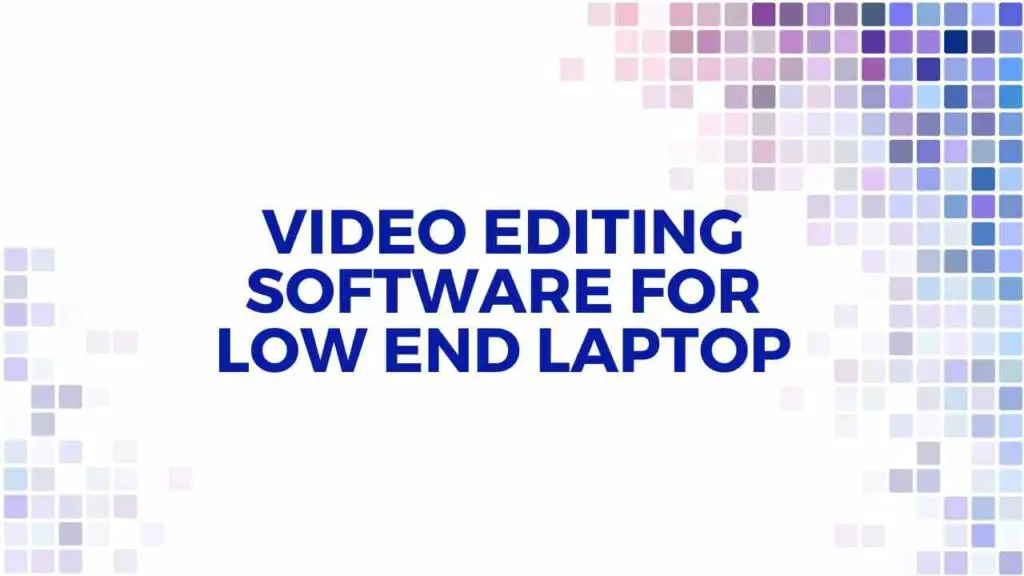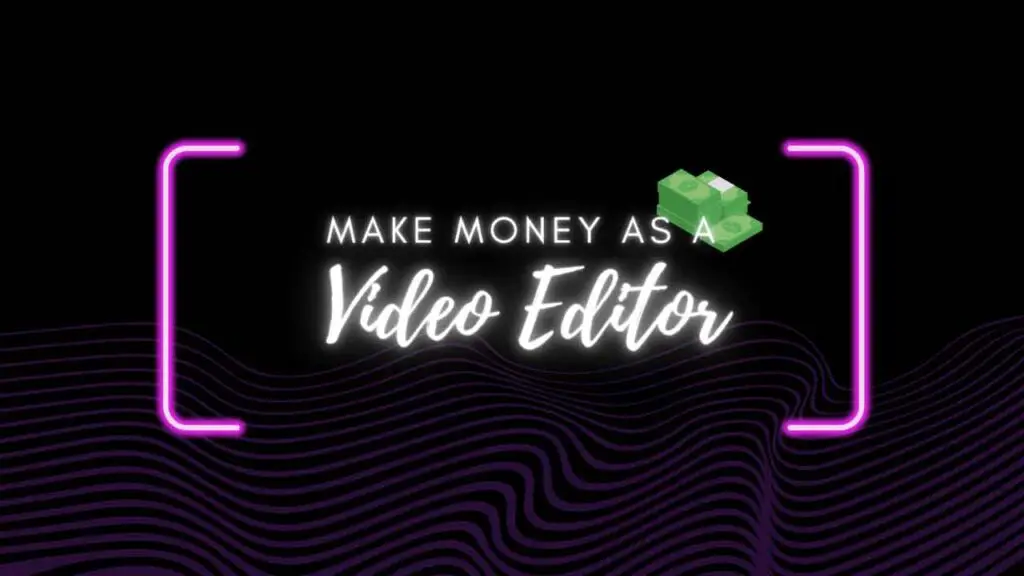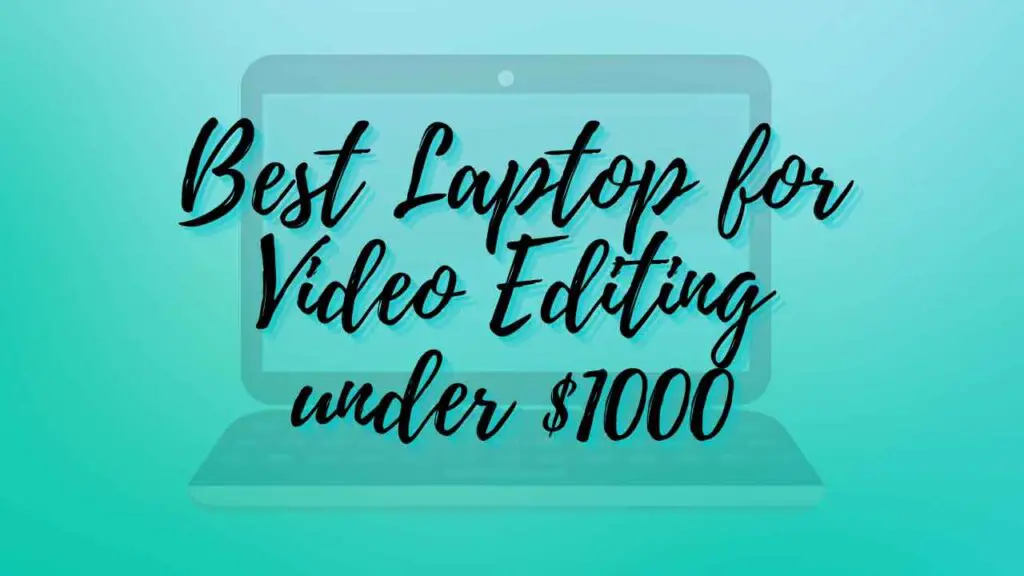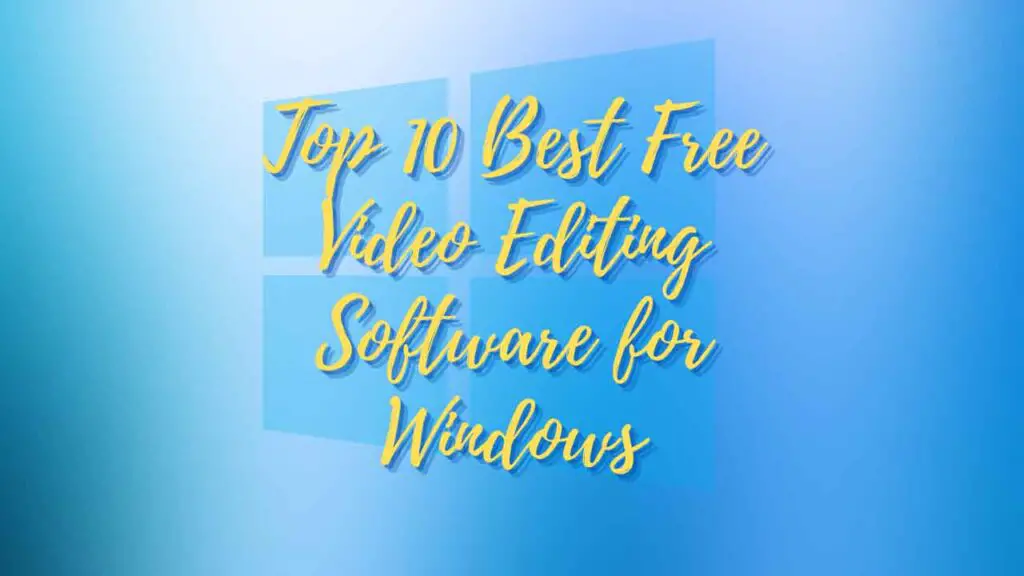THIS ARTICLE MAY CONTAIN AFFILIATE MARKETING LINKS! IN CASE YOU MAKE A PURCHASE THROUGH ONE OF THE LINKS, WE'LL GET A SMALL COMMISSION. WITH NO EXTRA CHARGES TO YOU. THANKS!!
In the age of digital storytelling, video editing is no longer a luxury reserved for high-end PCs. With the right tools, even the most modest laptops can transform raw footage into cinematic masterpieces. This article delves into the realm of video editing software for low end laptop, that’s not only powerful and user-friendly but also optimized for the said laptops.
Whether you’re a budding YouTuber, an aspiring filmmaker, or just looking to polish your personal videos, we’ve scoured the digital landscape to bring you the best video editing solutions that won’t leave your laptop gasping for air. So buckle up and prepare to unleash your creativity, as we explore the top video editing software for low-end laptops that promise to deliver high-quality results without the need for high-spec hardware.
Video Editing Software for Low End Laptop
Navigating the world of video editing software can be daunting, especially when you’re working with a low-end laptop. But fear not, as there are several options available that cater to less powerful machines, ensuring that your creative process is smooth and efficient. Here’s a curated list of some of the best video editing software for low-end laptops that will help you produce high-quality videos without overburdening your system:
Adobe Premiere Pro
Adobe Premiere Pro, a frontrunner in the video editing software arena, has evolved to be more accessible to a wider range of hardware, including low-end laptops. While the software’s full capabilities shine brightest with robust system specifications, Adobe has engineered Premiere Pro to be surprisingly accommodating for less powerful machines.
The minimum system requirements for running Adobe Premiere Pro on Windows include an Intel 6th Generation or newer CPU or an AMD Ryzen 1000 Series or newer CPU with Advanced Vector Extensions 2 (AVX2) support, at least 8 GB of RAM, and 2 GB of GPU memory. For storage, 8 GB of available hard-disk space is necessary for installation, with additional space required during the process. The display resolution must be 1920 x 1080 or greater, especially for HD workflows. While these are the bare minimums, Adobe recommends higher specifications for optimal performance, particularly when editing HD, 4K, or higher resolutions.
For instance, an Intel® 11th Generation or newer CPU with Quick Sync or an AMD Ryzen 3000 Series / Threadripper 2000 series or newer CPU, 16 GB of RAM for HD media, and 32 GB or more for 4K and higher. The GPU memory recommendation starts at 4 GB for HD and some 4K media, increasing to 6 GB or more for 4K and higher resolutions.
A fast internal SSD for app installation and cache, along with additional high-speed drives for media, are also recommended to ensure a smooth editing experience. These requirements reflect Adobe’s commitment to making Premiere Pro a versatile tool that can cater to a variety of users, not just those with high-end systems. For creatives working on low-end laptops, it’s crucial to manage expectations and understand that while basic editing tasks are feasible, more complex operations may be limited by hardware constraints. Nonetheless, Adobe Premiere Pro remains a viable option for video editors seeking professional-grade software on less capable machines.
Wondershare Filmora
Wondershare Filmora stands out as a beacon for video editing enthusiasts who are constrained by the modest hardware of low-end laptops. This software is designed to be lightweight and user-friendly, ensuring that even those with less powerful systems can engage in the creative process of video editing. The minimum system requirements for running Wondershare Filmora on a Windows platform include a 64-bit OS such as Windows 7, 8.1, 10, or 11, and an Intel i3 or better multicore processor, clocking at 2GHz or above. While these are the basic necessities, for editing HD and 4K videos, an Intel 6th Gen or newer CPU is recommended.
The RAM requirement starts at 8 GB, but for handling HD and 4K content, 16 GB is advised. As for the graphics, it requires Intel HD Graphics 5000 or later, NVIDIA GeForce GTX 700 or later, AMD Radeon R5 or later, with at least 2 GB of vRAM, and 4 GB for HD and 4K videos. A minimum of 10 GB free hard-disk space is necessary for installation, with an SSD recommended for editing HD and 4K videos. These specifications ensure that Filmora runs smoothly on a low-end laptop, providing a seamless editing experience without the need for high-end, expensive hardware.
It’s a testament to Wondershare’s commitment to making video editing accessible to a broader audience, regardless of their device’s capabilities. Filmora’s optimization for lower-spec laptops does not compromise on the breadth of features it offers, making it a compelling choice for both novice and seasoned editors looking to craft compelling video content on a budget.
VSDC Free Video Editor
VSDC Free Video Editor is a commendable choice for video editing on low-end laptops, offering a suite of tools that belie its free price tag. It’s a non-linear editor, which means it allows for complex editing tasks like blending, overlaying, and masking—features often reserved for more expensive software. Despite its robust capabilities, VSDC is designed to be lightweight, requiring only a 1.5 GHz processor or higher, a minimum of 512 MB RAM (though 4 GB is recommended for editing HD videos), and 300 MB of free disk space.
The software supports a wide array of video and audio effects, transitions, and a color-correction tool for professional-grade post-production, all while maintaining a user-friendly interface. VSDC’s ability to export videos to social media platforms directly and its support for HEVC/H.265 video compression to maintain high quality with minimal file size make it an attractive option for content creators. Its accessibility is further enhanced by the wealth of tutorials available online, ensuring that even those new to video editing can quickly learn to use VSDC effectively. For those with low-end laptops, VSDC offers a balance between functionality and performance, allowing for the creation of engaging video content without the need for high-spec hardware.
Lightworks
Lightworks is a professional video editing software that has been engineered to accommodate a range of computer specifications, including low-end laptops. The system requirements for Lightworks are designed to be inclusive, requiring a minimum of Windows 8 or higher, macOS X 10.14 or higher, or compatible Linux distributions. The software is optimized to run on Intel and AMD chipsets and motherboards, ensuring broad compatibility. For those with low-end laptops, Lightworks requires at least an Intel i7 chipset or a fast AMD chipset, 4 GB of RAM or higher, and a PCI Express graphics card (NVIDIA or AMD) with 1GB or higher.
While these are the recommended specifications, Lightworks can still perform on systems with lower specs, albeit with some limitations in processing speed and real-time effects rendering. The software also necessitates a high-resolution display (1920 x1080 or above), a compatible sound card, and separate media and system drives for optimal performance. Additionally, 200MB of disk space is needed for installation, and an internet connection is required to install Lightworks and register licenses. Lightworks’ flexibility makes it a viable option for video editors who do not have access to high-end hardware but still require a comprehensive set of editing tools. It’s a testament to the software’s adaptability and its developers’ commitment to making professional video editing accessible to a wider audience.
Whether you’re working on a documentary, a short film, or any other video project, Lightworks provides a robust platform that can handle a variety of editing tasks on low-end laptops. Remember to check the official Lightworks website for the most current system requirements and to download the software.
Shotcut
Shotcut is an open-source video editing software that is particularly well-suited for low-end laptops due to its modest system requirements and efficient performance. It operates seamlessly across multiple platforms, including Windows, macOS, and Linux, making it a versatile choice for users with different operating systems. The software’s interface can be customized to suit the user’s preferences, offering a simplified or complex layout depending on the task at hand. Shotcut supports a broad range of video formats and resolutions, including 4K, and it provides a plethora of editing tools such as multi-track editing, color grading, and audio processing.
For those working on low-end laptops, Shotcut’s minimum system requirements are quite accommodating. It requires at least a dual-core processor with 64-bit support, 4 GB of RAM, and 200 MB of available hard-disk space. While these are the minimum requirements, having a quad-core processor and 8 GB of RAM is recommended for a smoother editing experience, especially when dealing with high-resolution video files. Shotcut also benefits from GPU-accelerated processing, which can help offload tasks from the CPU, allowing for better performance on less powerful machines.
One of the key advantages of Shotcut is its user-friendly approach to video editing. The software allows for drag-and-drop functionality, making it easy to import media and add it to the timeline. Users can preview clips, set in and out points, and apply various effects and transitions with ease. Despite its free price tag, Shotcut does not skimp on features, offering capabilities that rival those of paid software. It’s an excellent choice for content creators who need a reliable, feature-rich video editor that won’t strain their low-end laptop’s resources.
Kdenlive
Kdenlive, an open-source video editing software, is a prime choice for those working with low-end laptops, offering a balance between comprehensive functionality and modest system demands. It operates on a 64-bit Windows 7 or newer, Apple macOS 10.15 (Catalina) or newer, and 64-bit Linux, catering to a wide user base. The CPU requirements are tailored to the video resolution you’re working with: a single 2 GHz core for standard definition (SD) video, 4 cores for high definition (HD) video, and 8 cores for 4K video. This scalability ensures that Kdenlive can run on a variety of hardware configurations, from the most basic to the more advanced.
For graphical processing, Kdenlive requires OpenGL 2.0 compatibility, and on Windows, DirectX 9 or 11 drivers can also be utilized. The RAM requirements start at 4 GB for SD video, 8 GB for HD, and 16 GB for 4K video editing. These specifications are quite accommodating, considering the resource-intensive nature of video editing. Kdenlive also offers features like Preview Resolution, Proxy, and Timeline Preview Rendering to help reduce preview lag on lower-end systems.
The software’s reliance on CPU power for timeline playback performance means that a more powerful CPU will yield better playback performance. However, for those with less capable laptops, Kdenlive still provides a viable solution for video editing needs, from simple cuts to more complex tasks like color grading and effects application. Its user-friendly interface and robust support community make it an excellent option for both novice and experienced editors who require a powerful yet accessible video editing tool.
OpenShot
OpenShot is a free, open-source video editing software that has garnered attention for its compatibility with low-end laptops. It operates on Windows, Mac, and Linux, which is a significant advantage for users with varying operating systems. OpenShot’s interface is sleek and highly customizable, allowing users to tailor the layout to their preferences. The software supports a wide range of file formats, including 4K, and offers a variety of transitions and effects, albeit with some limitations in terms of performance and feature set.
The minimum system requirements for OpenShot are quite lenient, making it suitable for low-end laptops. It requires a 64-bit operating system, a multi-core processor (Intel or AMD), and at least 4 GB of RAM. However, for editing HD and 4K videos, more RAM and a more powerful CPU are recommended. Additionally, OpenShot recommends a graphics card that supports OpenGL 3.3 or later for better performance.
Users have reported that while OpenShot shows potential, some features can be frustrating to use, and the editing process can be convoluted at times. Despite these challenges, OpenShot remains a viable option for those new to video editing or those who need a simple tool that’s light on system resources. It’s particularly appealing to budget-conscious editors who require a multi-platform solution that doesn’t compromise on the basics of video editing.
In conclusion, OpenShot is a practical choice for low-end laptop users who are looking for a free and straightforward video editing tool. While it may not offer the advanced capabilities of more sophisticated software, its ease of use and low system requirements make it an accessible option for beginners and those with less powerful hardware.
Conclusion
In conclusion, the landscape of video editing software is diverse and accommodating enough to cater to users with low-end laptops. The options we’ve explored demonstrate that you don’t need a powerhouse of a computer to create engaging and high-quality videos. From Adobe Premiere Pro’s versatility to Shotcut’s open-source accessibility, each program offers a unique set of tools designed to maximize creativity without overtaxing your hardware.
Whether you’re a novice looking to dip your toes into the world of video editing or a seasoned professional seeking a lightweight alternative, there’s software out there that fits your needs. Remember, the key to successful video editing on a low-end laptop lies in choosing the right software that aligns with your system’s capabilities and your project requirements. With the right choice, the only limit to what you can create is your imagination. So, embrace the challenge, select your tool, and start crafting your visual stories with confidence. Happy editing!