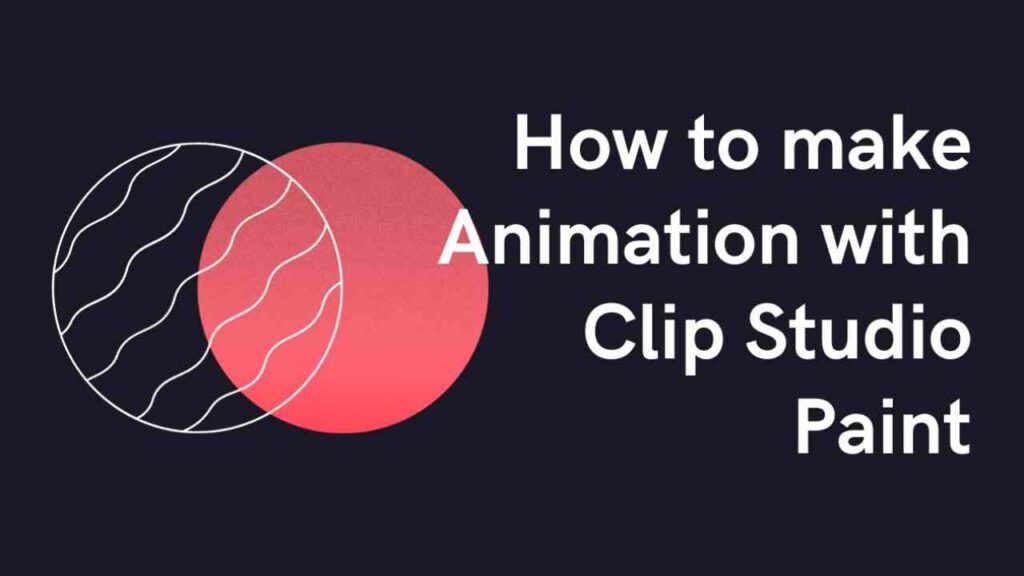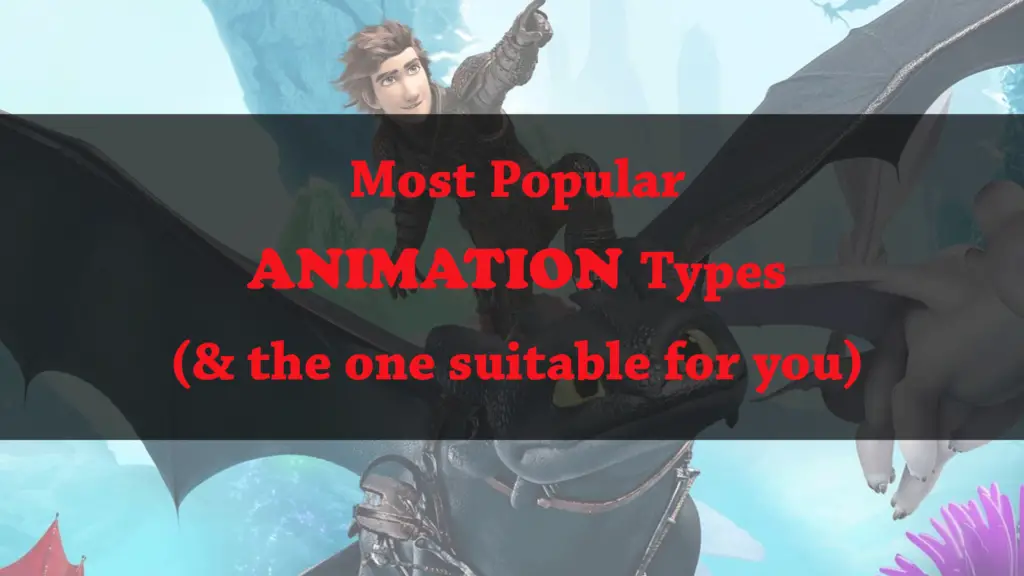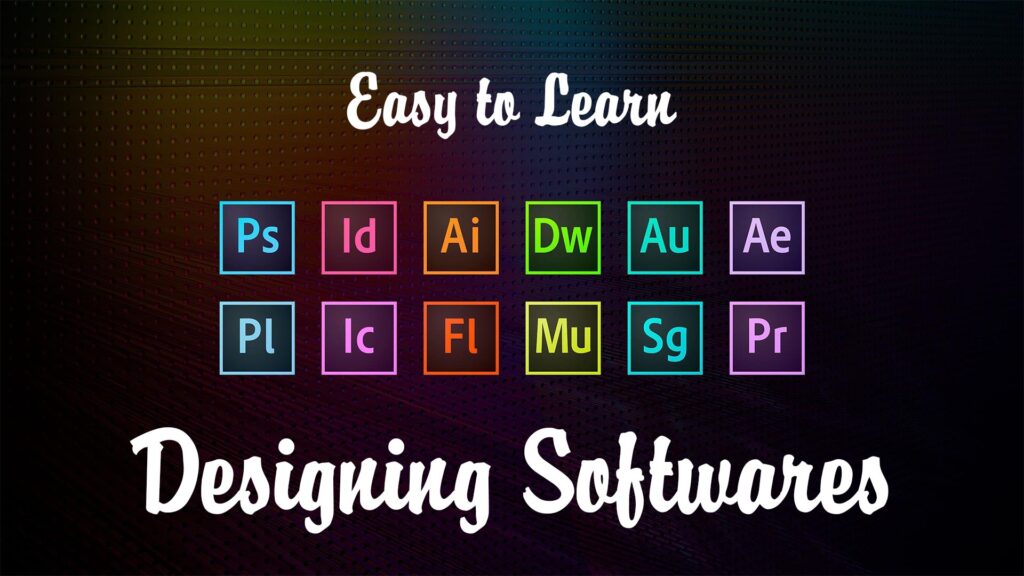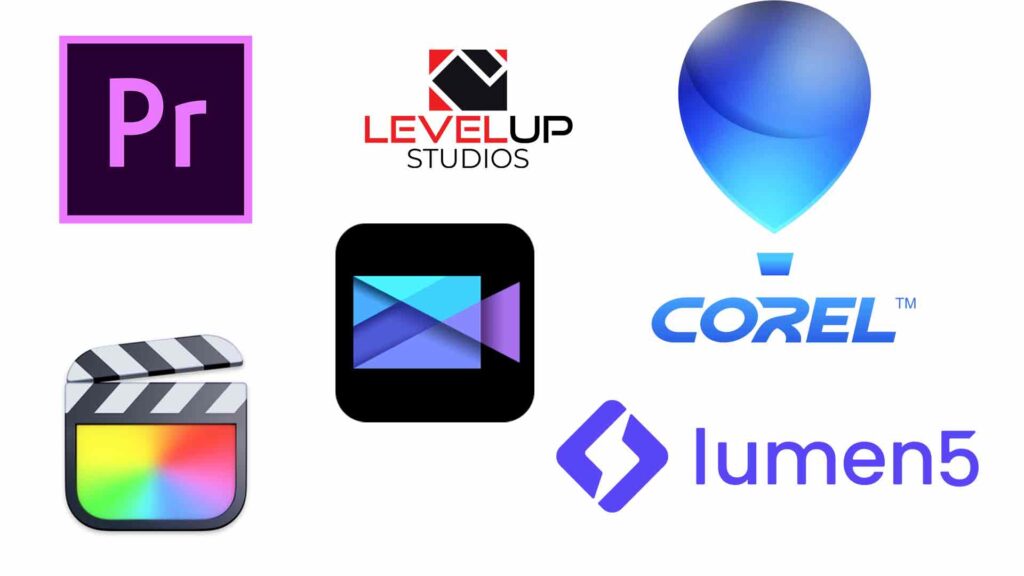THIS ARTICLE MAY CONTAIN AFFILIATE MARKETING LINKS! IN CASE YOU MAKE A PURCHASE THROUGH ONE OF THE LINKS, WE'LL GET A SMALL COMMISSION. WITH NO EXTRA CHARGES TO YOU. THANKS!!
Animation, an art of bringing static images to life, takes us into an enchanted world where the wall between reality and imagination melds seamlessly. And the key to unlock this world lies in the mastery of tools that breathe life into these images. One of the most versatile tools available today is Clip Studio Paint. With an array of powerful features, it provides everything you need, whether you are a novice enthusiast or a professional animator. In this article, we will touch upon understanding the basics of Clip Studio Paint, animating your first scene, and exporting and sharing your final masterpiece. Let’s explore How to make Animation with Clip Studio Paint.
How to make Animation with Clip Studio Paint
Demystifying the Basics: Creating Animations with Clip Studio Paint
Excitement electrifies the air with every key stroke and mouse click in the transformative journey of digital art and animation. The world of Clip Studio Paint shines brightly in this creative universe. This supreme digital art software soars leagues above the rest by offering everybody the brilliant opportunity to bring their creative fantasies to life in animation.
Striding confidently into this intriguing world created by Clip Studio Paint needs a firm foundation of skills. These essential skill sets can allow any individual, regardless of their expertise level, to achieve fantastic heights of mastery. Let’s delve into the key abilities that will supercharge your animating prowess in this thrilling realm.
- Understanding the Interface: The first pivotal step rides upon familiarizing oneself with the Clip Studio Paint interface. From the toolbars to the main drawing area, and from the timeline to the layers palette, every aspect of the interface holds significant potential. Gaining proficiency in navigation and manipulation of the interface sets the ball rolling for what comes next.
- Layers and Frames: Clip Studio Paint treats each frame of an animation as a separate layer. Appreciating the complex relationship between layers and frames is fundamental to wielding the program’s full power. Mastering organization and management of these layers can streamline your animating process, saving valuable time and energy for that extra creative spark.
- Setting Key Frames: A key frame is a snapshot of your composition at a specific time. As a cornerstone of animation, one must learn to set key frames precisely, which Clip Studio Paint dynamically interpolates to create intermediate frames. This approach not only simplifies the process, but ensures a smooth and lifelike animation.
- Animation Timing: Timing isn’t merely essential for comedians; it plays a pivotal role in animation too! Understanding how animating on the ones (every frame), twos (every second frame), or threes (every third frame) affects the flow of your work assists in bringing your characters to life with natural movements.
- Drawing: With the technicalities addressed, this cannot be emphasized enough – your drawing skills should be equally paramount among your foundations in animation. Animation thrives on captivating designs that reach out to your audience. By honing your drawing abilities, you’ll imbue your animated creations with a distinctive charm that’s uniquely you.
- Integration of Sound: Incorporating audio into your animation breathes another layer of life into your work. Finding the perfect balance in the synchronization of visuals and sound effects will multiply the immersive quality of your animation.
Curiosity, creativity, and consistency are other underlying skills that can’t be overlooked in your journey through the Clip Studio Paint universe. To master these basics is to unlock the door to a realm bursting with limitless creativity, one where the laws of physics and reality bend to the power of your imagination! Pull up a chair, fire up Clip Studio Paint, and let your creativity run riot across the canvas of the digital art world. Embrace these foundational pillars of knowledge, put them to the test, and keep pushing the boundaries of what’s possible!

- Best Animation Books for Beginners
- What does a Motion Graphic Designer do?
- Motion Graphics Vs Animation
Animating Your First Scene
One of the truly incredible things about using Clip Studio Paint is how it opens the door for us to create our very own animated masterpieces. There’s a thrill in every frame, every detail we painstakingly craft, and it is in this regard that we embark on creating and animating your first scene. With a solid understanding of the interface and the mechanics of managing layers and frames, you’re primed to set the scene.
First up: creating your scene. Often, we would begin by familiarising ourselves with the space we have chosen to animate. With a keen grasp on what distinguishes each layer from the other and a power-packed sense of curiosity, your creations become more vivid. We delve into the realm of fantasy, where we become puppeteers, moving our characters across a canvas that is alive with imagination. Deftly sketch out your background, using the familiar tools at hand, and then add your characters. Use a different layer for each element of the scene to manage them separately.
Next comes arguably the most exciting part of the process – animation. In Clip Studio Paint, design each frame as a different part of the story that you wish to tell. Picture it like a storybook coming alive, each frame a separate page. Keyframes set the pace, helping you dictate the speed and direction of movement that you want your characters to undertake. This is where your drawing skills truly shine, transforming static sketches into dynamic animations. As you learn how to use animation timing, every single movement, each gust of wind, becomes more immersive than ever before.
With your characters now in full motion, it’s time to breathe life into the scene by integrating sound into your animations. Nothing sets the mood better in any animation than well-timed sound effects and music. A swift movement paired with the right sound effect makes for a realistic experience, while the right background score concocts emotions that words fail to describe.
Lastliy, always remember to bring creativity to the forefront when using Clip Studio Paint. Although our designs can vary greatly, we should always embrace the versatility of this creative platform. Every tool, every function, every application caters to our craving for diversity in animation. You can experiment freely and boldly, constantly adding to your repertoire, discovering more about animation – and yourself as an animator- in the process.
Immersing ourselves in this spell-binding world of animation in Clip Studio Paint, we continually learn, and we continually grow. Taking the leap to animate your first scene might seem daunting initially, but remember that every professional was once a beginner. With curiosity, creativity, and consistency as your guide, you’re all set to unleash your animation prowess onto Clip Studio Paint!

Exporting and Sharing Your Animation
After accomplishing the splendid task of creating an animation on Clip Studio Paint, exporting and sharing the masterpiece is an exhilarating step ahead. So, let’s dive right into the best methods to export and share animations birthed from your artistry and creativity.
Arguably, the most common method of exporting animations in Clip Studio Paint is as a movie file. This option is ideal for creators who wish to share their animations on social media platforms or exhibit their work on video-sharing websites.
To do this, the first step involves navigating to the ‘File’ menu in Clip Studio Paint, then to ‘Export Animation,’ and finally to ‘Movie’. A dialog box revealing several options will appear. In this box, options to change image size, movie quality, frame rate, and adding sound, among other adjustments, will be at your disposal. Once satisfied with the settings, click on ‘OK’, specify the saving directory, name your file, and voila! The animation transforms into a movie file, ready to be shared with the world.
For those who might want to tweak their animation further using other video editing software, exporting the animation as an ‘Image Sequence’ is the most beneficial option. This allows every frame of your animation to be saved as an individual image. Choose ‘Export Animation,’ then ‘Image Sequence,’ followed by setting your desired options for the image files and finalizing by clicking on ‘OK’.
There’s also the provision to export your animation as an Animated GIF. This is especially handy for creating quick, looping animations for web sharing. The ‘Animated GIF’ option under ‘Export Animation’ will enable you to set the quality and color count for your GIF. Once set, you can click ‘OK’, and now your animation is a GIF.
Here comes the sharing part. After successful exporting, sharing your animations becomes a breeze, largely dependent on where your audience is. For social media platforms such as Instagram or Twitter, primarily upload the exported files directly. For professional platforms such as Behance, creating a project then uploading the animations is the way to go. Websites like YouTube or Vimeo would also require direct uploads of your movie files. Emailing or instant messaging the files is also a straightforward sharing method.
It’s noteworthy to remember that different platforms may have specific file format requirements, which necessitates checking these before exporting your animations.
Clip Studio Paint is an excellent tool for animation, but this would be incomplete without proper knowledge on exporting and sharing your creations. With diligence, patience, and these methods, your animations can surely reach a vast and appreciative audience. Enjoy the satisfaction that comes from sharing your creativity and the thrill of watching your animations come alive in the world. Keep exploring, learning, and most importantly, have fun through it all!
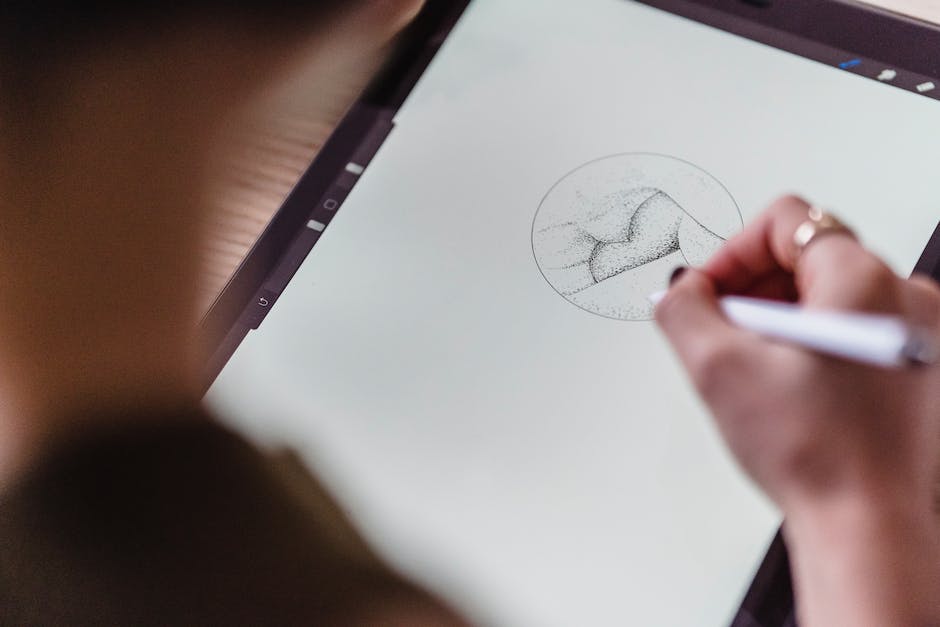
As we tread through this exploration of Clip Studio Paint – understanding the technicality of layers, timelines, the art of animating a scene from scratch, and finally, exporting and sharing, we realize that the essence of animation lies in patience, practice, and the joy of seeing our imaginations come to life. It’s not just about mastering a software; it’s more about the orchestrated dance between your creativity and the technicalities of the tool. So, as you gear up with Clip Studio Paint to create your animated wonder, remember, the world is your canvas and this tool, your magic brush!