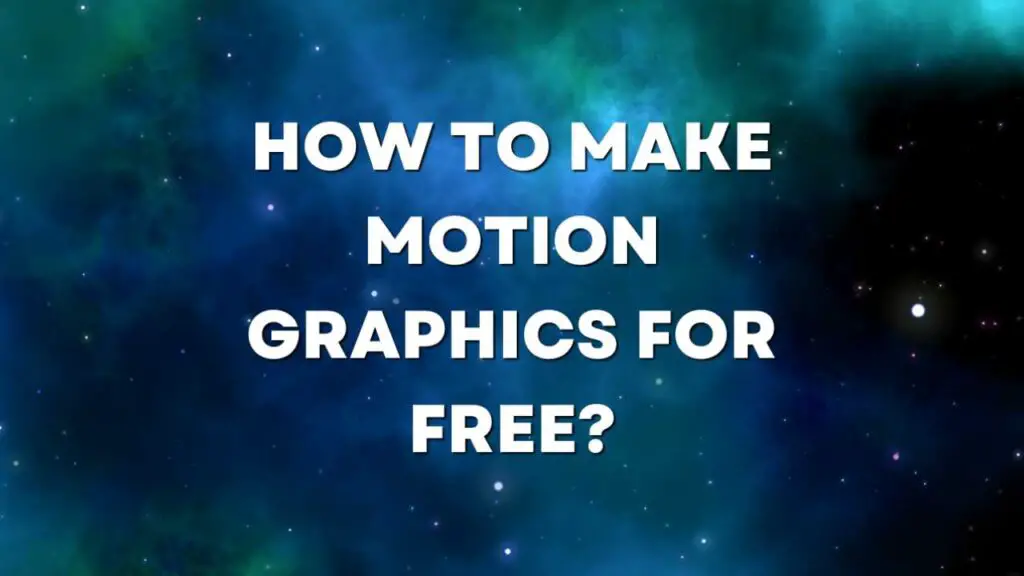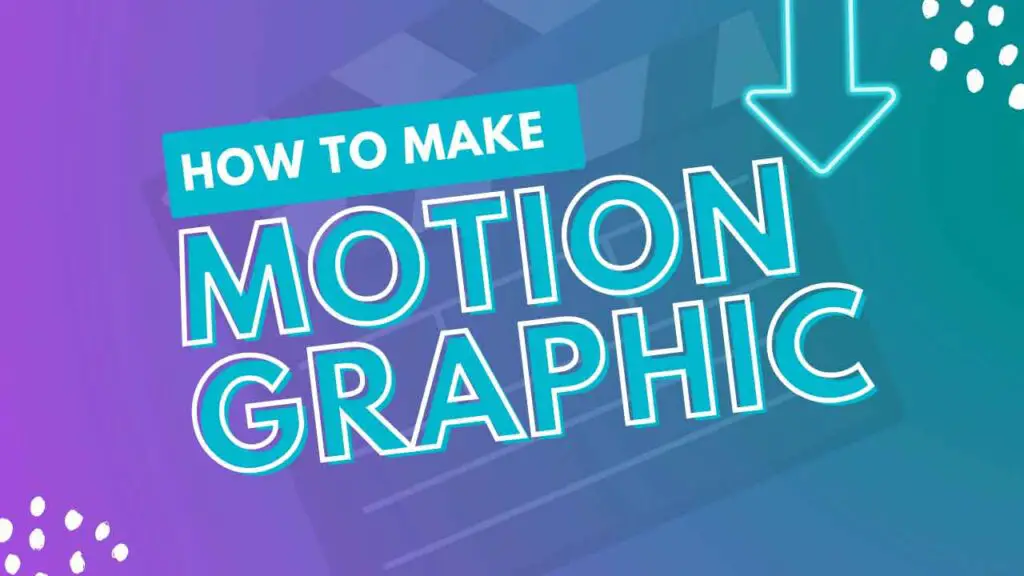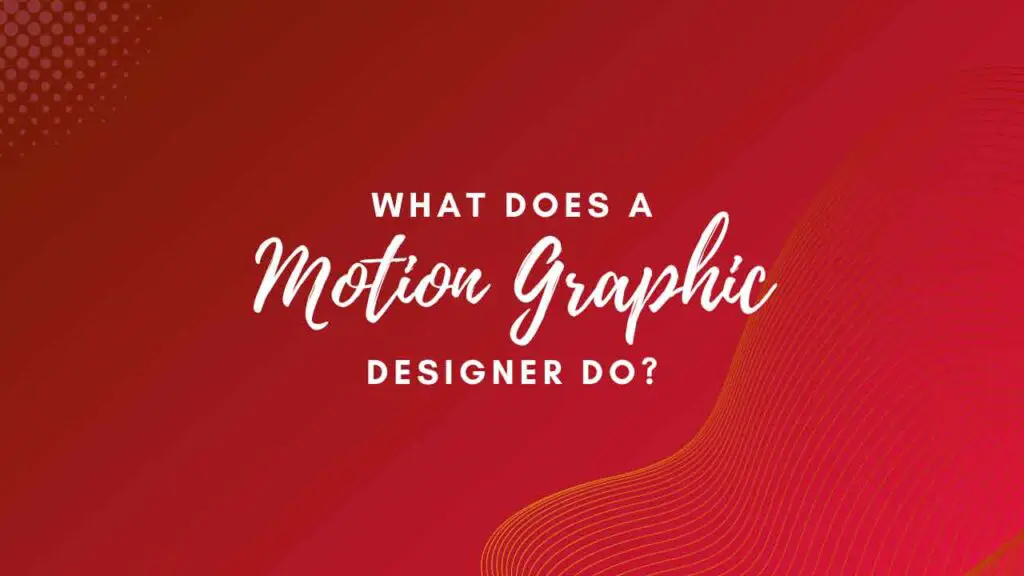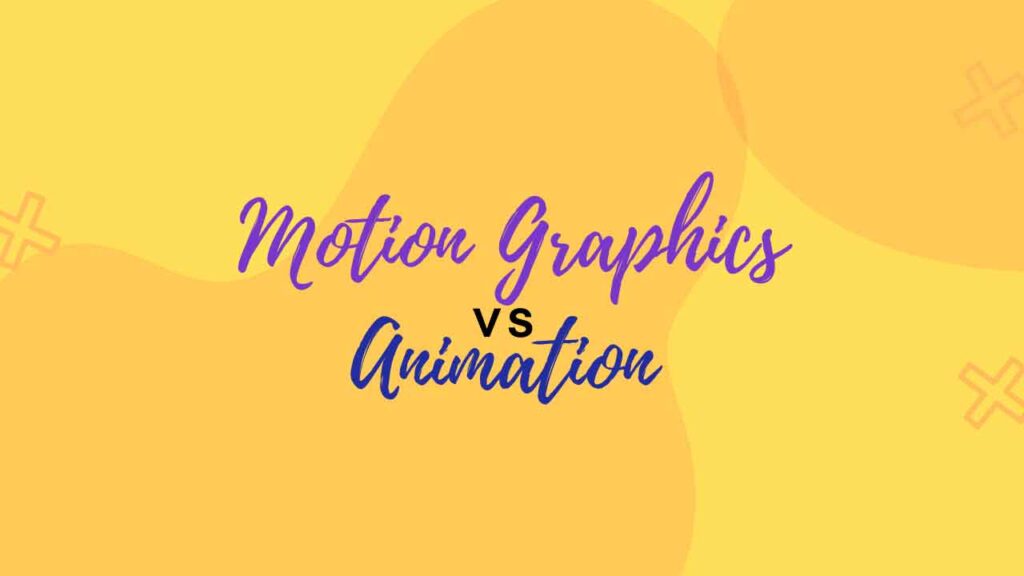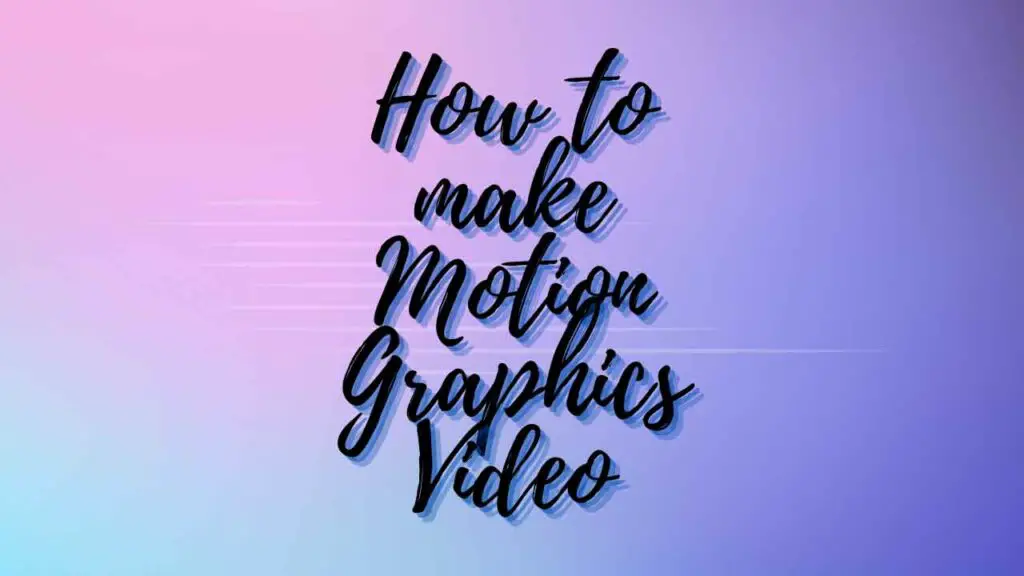THIS ARTICLE MAY CONTAIN AFFILIATE MARKETING LINKS! IN CASE YOU MAKE A PURCHASE THROUGH ONE OF THE LINKS, WE'LL GET A SMALL COMMISSION. WITH NO EXTRA CHARGES TO YOU. THANKS!!
Today, we’re diving into the exciting world of creating motion graphics and will take a look at how to make motion graphics for free. It’s not only fun but can add that extra oomph to your blog, social media, or even presentations. So, let’s get started on this creative journey without breaking the bank.
How to make Motion Graphics for Free?
Software Options
First things first, you need some software to create motion graphics. Here are a couple of free options to choose from:
Blender
This open-source 3D creation suite is incredibly versatile and can handle 2D motion graphics as well.
1. Download and Install: First things first, head to the Blender website and download the latest version. Installation is pretty straightforward, just follow the prompts.
2. User Interface: When you first open Blender, the interface might look a bit daunting. But don’t worry, you’ll get the hang of it. There are various windows and panels that you can arrange to fit your needs. Take some time to explore and get comfortable with the interface.
3. Create a New Project: Start a new project by clicking on “File” and then “New.” This will give you a clean slate to work with.
4. Design and Animation: Blender allows you to create both 2D and 3D motion graphics. You can design objects, text, and shapes, and then animate them. Keyframes are your best friends here. Set keyframes for an object’s position, rotation, and scale at different points in time to create animations.
5. Materials and Textures: Make your graphics pop by adding materials and textures. Blender has a robust system for creating realistic materials. You can also import textures and images to apply to your objects.
6. Lighting and Camera: Proper lighting and camera setup are essential for visually appealing motion graphics. Experiment with different lighting types and angles. Adjust the camera to capture your scene effectively.
7. Render Settings: Before exporting your project, you need to set your render settings. Choose the output format, resolution, and quality settings. Blender offers several options, so select the one that suits your needs.
8. Rendering: Hit the render button and watch your motion graphic come to life. This might take a bit of time depending on your project’s complexity, so be patient.
9. Post-Production: Once the render is complete, you can use video editing software (like HitFilm Express, as mentioned earlier) to further enhance your motion graphics, add sound, and fine-tune the final product.
10. Experiment and Learn: Blender is a powerful tool with a learning curve. Don’t be afraid to experiment and try out different features. There are countless tutorials online that can help you master this software.
HitFilm Express
It’s a video editing and compositing software that also has a good set of tools for creating motion graphics.
1. Download and Install: First things first, head over to the HitFilm website and download HitFilm Express. Installation is straightforward; follow the on-screen instructions to set it up.
2. Getting to Know the Interface: When you open HitFilm Express, you’ll be greeted by a user-friendly interface. It’s divided into different panels for editing, effects, and the timeline. Spend some time familiarizing yourself with the layout.
3. Start a New Project: Create a new project by selecting “File” and then “New.” This gives you a blank canvas to work with.
4. Import Media: To create motion graphics, you’ll want to import your images, videos, and other assets into the project. You can do this by clicking “Import” and selecting your files.
5. Compositing and Effects: HitFilm Express excels in compositing and applying effects. You can drag and drop elements onto your timeline, stack them in different layers, and apply various effects to create stunning visuals.
6. Keyframing: Animate your graphics by using keyframes. Set keyframes for position, scale, rotation, and other properties to bring your elements to life. This is where your motion graphics really take shape.
7. Text and Titles: If you want to include text in your motion graphics, HitFilm Express has a text tool that allows you to create dynamic titles and animations.
8. Sound Design: Don’t forget about audio! Import your sound effects and music, and you can even synchronize them with your motion graphics.
9. Exporting: Once your project is complete, it’s time to export it. HitFilm Express offers a variety of export options, so choose the one that suits your needs. Be sure to set your desired video format, resolution, and quality settings.
10. Learning and Sharing: HitFilm Express has a helpful community and numerous tutorials online. Learning from others and sharing your creations can be a great way to improve your motion graphics skills.
- How long does it take to learn Motion Graphics?
- How to create Motion Graphics in Final Cut Pro?
- How to create Motion Graphics for Instagram?
DaVinci Resolve
Initially designed for high-end color correction, it now offers impressive motion graphics capabilities in its free version.
1. Download and Install: Begin by downloading DaVinci Resolve from the official website. Installation is straightforward; follow the on-screen instructions to get it up and running.
2. Interface Familiarization: When you open DaVinci Resolve, you’ll encounter a professional interface with multiple panels. Don’t be overwhelmed; take some time to understand the layout and where different tools are located.
3. Create a New Project: Start by creating a new project. You can do this by clicking on “File” and then “New Project.” This sets the stage for your motion graphics work.
4. Import Media: Import your images, videos, and any other assets you want to use in your motion graphics project. DaVinci Resolve allows you to easily organize and access your media.
5. Fusion Page for Motion Graphics: DaVinci Resolve has a dedicated Fusion page for creating motion graphics and visual effects. Switch to this page to access a wide range of tools for creating animations and effects.
6. Node-Based Workflow: Fusion in DaVinci Resolve uses a node-based workflow, which offers great flexibility in creating complex motion graphics. Connect nodes to define the flow of your graphics and apply effects.
7. Text and Titles: You can create dynamic text and titles directly in the Fusion page. It offers a variety of options to customize your text and animate it.
8. Animation and Keyframes: Just like in other software, you can animate elements by setting keyframes for properties such as position, scale, and opacity. DaVinci Resolve offers a smooth keyframing experience.
9. Audio Integration: Don’t forget to incorporate sound effects and music to complement your motion graphics. DaVinci Resolve allows you to synchronize audio with your visuals.
10. Exporting Your Work: Once your motion graphic is ready, it’s time to export it. Navigate to the “Deliver” page and configure the export settings, such as the format, resolution, and compression settings.
11. Learning Resources: DaVinci Resolve has a growing community of users, and there are plenty of tutorials and forums where you can learn from others and seek assistance if needed.
Learning Resources
Now that you have your software, you’ll want to learn how to use it effectively. There are tons of tutorials available on YouTube and various websites. Below is a list to get you started.
1. YouTube Tutorials: YouTube is a treasure trove of tutorials on motion graphics. Channels like Video Copilot, School of Motion, and Mt. Mograph offers a plethora of in-depth lessons, from the basics to advanced techniques.
2. Lynda.com (Now LinkedIn Learning): LinkedIn Learning offers a variety of courses on motion graphics. They are often led by industry experts and cover a wide range of software and topics. You might need a subscription, but it’s well worth it.
3. Udemy: Udemy hosts many courses on motion graphics, ranging from beginner to advanced levels. Look for courses that have high ratings and reviews to ensure quality learning.
4. Skillshare: Skillshare is a platform with a focus on creativity. You’ll find numerous classes on motion graphics, taught by professionals who share their knowledge and tips.
5. Online Forums and Communities: Platforms like Reddit and Stack Exchange have dedicated communities where you can ask questions, share your work, and learn from experienced motion graphic designers.
6. Motion Graphic Templates: Websites like VideoHive and MotionArray offer a wide range of motion graphic templates for various software. You can dissect these templates to learn how they were created.
7. Online Blogs and Websites: Many blogs and websites, like Motionographer and Lesterbanks, are dedicated to motion graphics. They often feature tutorials, industry news, and inspiration.
8. Books: There are some excellent books on motion graphics, such as “The Animator’s Survival Kit” by Richard Williams and “Animation by Preston Blair.” These resources provide insights into animation principles.
9. Social Media: Platforms like Instagram and Twitter are home to many talented motion graphic artists. Follow them for inspiration and insights into their creative processes.
10. Experimentation: Sometimes, the best way to learn is by doing. Open your chosen software, play around, and experiment with different effects and techniques. Don’t be afraid to make mistakes – that’s part of the learning process!
11. Software Documentation and Help Files: Never underestimate the value of your software’s official documentation. It often provides detailed information and guides on how to use the software effectively.

Animation Basics
Motion graphics are all about, well, motion! Learn the basics of keyframing and easing in and out. These techniques will bring your graphics to life.
1. Keyframes: Keyframes are the foundation of animation. They’re like checkpoints that define an object’s state at a specific moment in time. You place keyframes at different points on your timeline to create motion.
2. Timing and Spacing: Timing and spacing are crucial. The timing of keyframes determines the speed of an animation. For example, spacing out keyframes will create slower motion, while clustering them together will make it faster.
3. Easing In and Out: To make your animations feel natural, objects often ease in at the beginning and ease out at the end of their motion. This means they start slowly, speed up in the middle, and slow down as they reach their destination.
4. Squash and Stretch: This principle adds a sense of weight and flexibility to objects. When an object moves or changes shape, it can slightly elongate (stretch) or squash depending on the force applied.
5. Anticipation: Anticipation involves preparing the audience for a big action by having a small, opposite action first. For example, a character might crouch down before jumping.
6. Follow-Through and Overlapping Action: These principles make motion look more realistic. When one part of an object stops, other parts continue to move slightly due to inertia. It’s like a car slowing down; your body moves forward even after the car has stopped.
7. Arcs: Most natural motion follows a curved path. Consider the trajectory of a bouncing ball or a swinging pendulum. Applying this principle to your animations adds a realistic touch.
8. Secondary Action: This is additional motion that supports the primary action. For example, a character’s hair might bounce as they walk, or leaves rustle in the background as a car speeds by.
9. Staging: Staging involves presenting your animation in a way that’s easy for the audience to understand. Use composition, lighting, and camera angles to highlight what’s important in your scene.
10. Exaggeration: Sometimes, for expressive and engaging animation, it’s necessary to exaggerate actions. Think of a character’s reaction in a cartoon – it’s often larger than life.
11. Storytelling: Every animation tells a story. Think about what you want to convey through your motion graphics and ensure that your animation serves that purpose.
12. Practice and Observation: The best way to learn animation is by practicing and observing. Watch movies, animated shows, and other animations with a keen eye to understand how professionals apply these principles.
Practice Makes Perfect
Remember, creating motion graphics is a skill that improves with practice. Don’t be discouraged if your first attempts aren’t perfect. Keep experimenting and refining your skills.
1. Refining Skills: The more you practice, the more refined your animation skills become. You’ll get better at using the software, understanding animation principles, and translating your ideas into motion.
2. Experimentation: Practice provides a safe space to experiment. It’s where you can try out new techniques, effects, and styles without the pressure of a client’s project. This experimentation can lead to breakthroughs in your creativity.
3. Muscle Memory: Animation often involves precise and repetitive movements. With practice, your hands and brain develop muscle memory, making the animation process smoother and more efficient.
4. Problem-Solving: Animation isn’t always straightforward. As you practice, you’ll encounter challenges and problems to solve. These problem-solving experiences can be incredibly valuable and expand your skill set.
5. Confidence Building: Confidence in your abilities is essential for creative work. The more you practice and see your progress, the more confident you become in your animation skills.
6. Creative Growth: Practice fosters creativity. As you explore new ideas and concepts in your animations, you’ll grow as a creative artist. You’ll discover your unique style and voice.
7. Adaptation to New Software: If you decide to switch to a new animation software or upgrade to a more advanced version, practicing regularly will help you adapt more quickly.
8. Portfolio Development: Your practice projects can become a part of your portfolio. This not only showcases your skills to potential clients or employers but also serves as a record of your growth.
9. Networking and Collaboration: As you practice and share your work, you might connect with other animators and creatives. Collaboration can provide fresh perspectives and open doors to exciting projects.
10. Fostering Passion: When you love what you do and see improvement over time, it fuels your passion for animation. It’s this passion that will keep you motivated even when faced with challenges.
11. The 10,000-Hour Rule: Malcolm Gladwell popularized the concept that it takes roughly 10,000 hours of practice to achieve mastery in a field. While this specific number may vary, the idea holds: mastery comes with dedication and practice.
- How to Export Motion Graphics in After Effects?
- How to become a Motion Graphic Designer?
- How to become a Motion Graphic Designer?
Most importantly, have fun with it! Motion graphics is a creative outlet, and your passion will shine through in your work.
So, there you have it, a guide to making motion graphics for free. Get your creative juices flowing, experiment, and who knows, you might just discover a new passion.