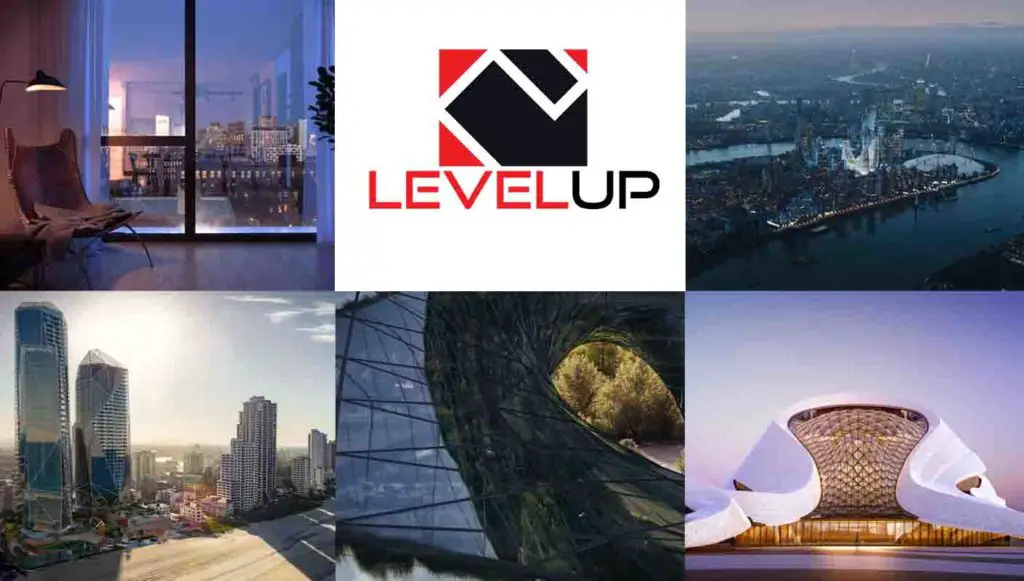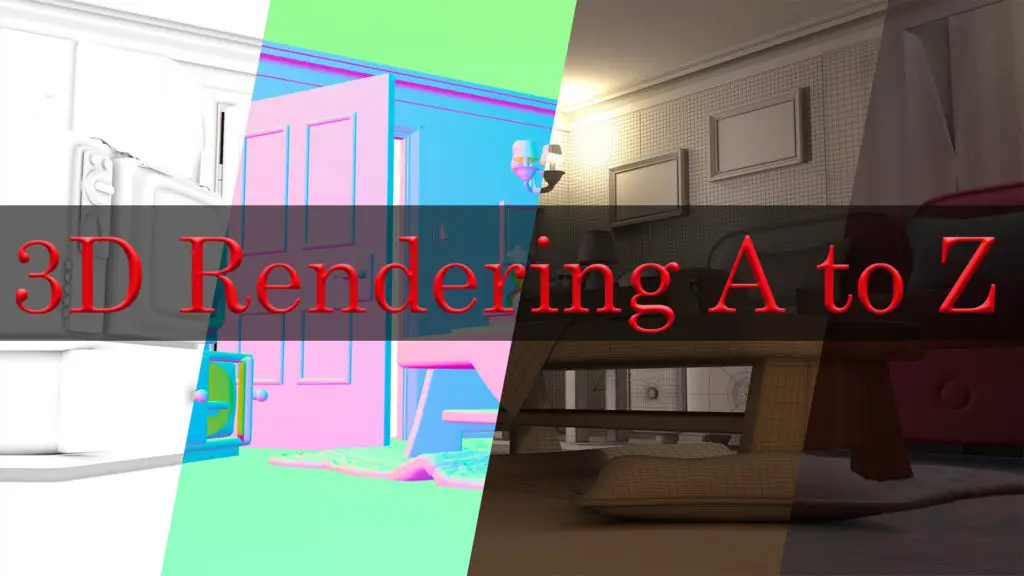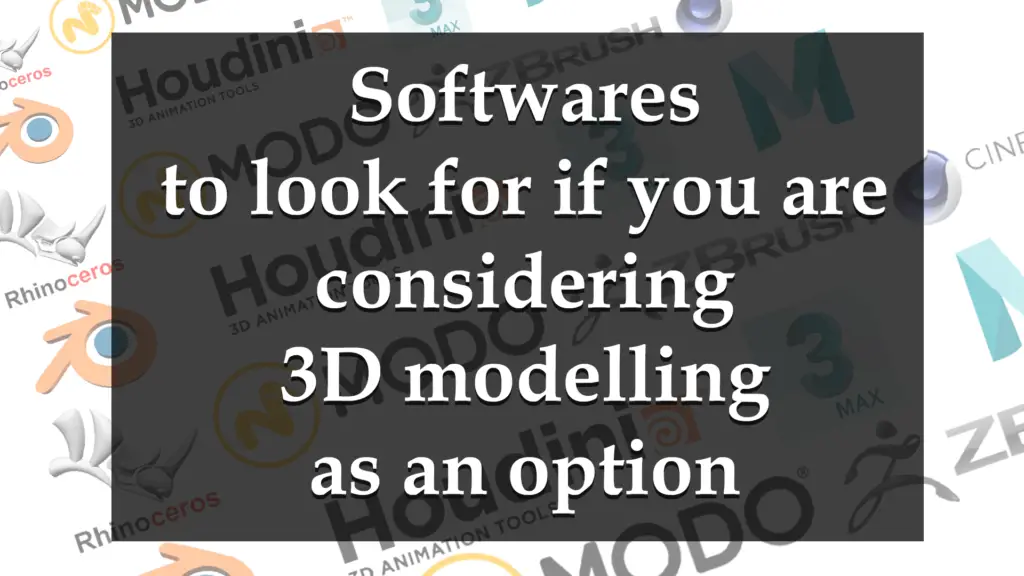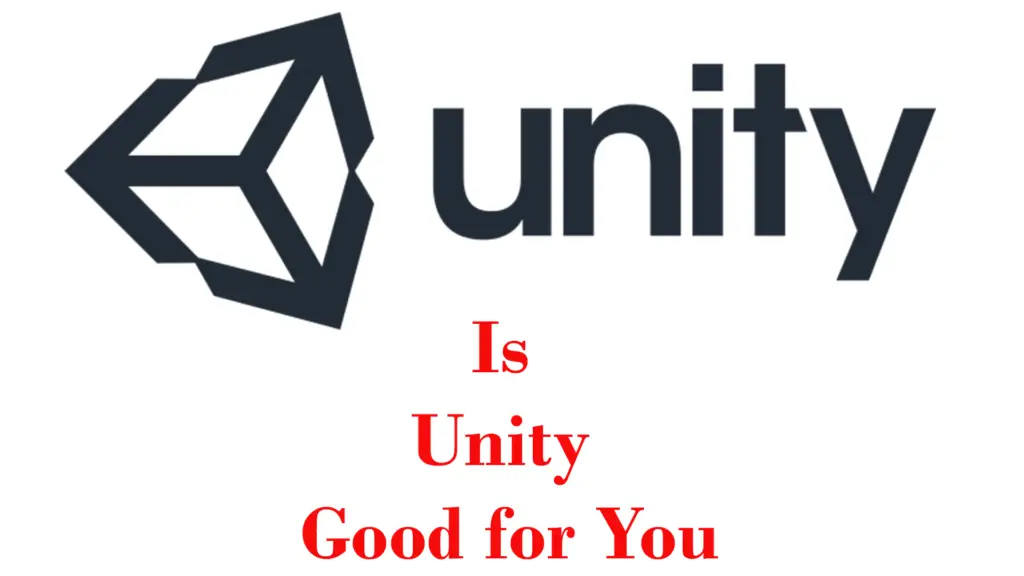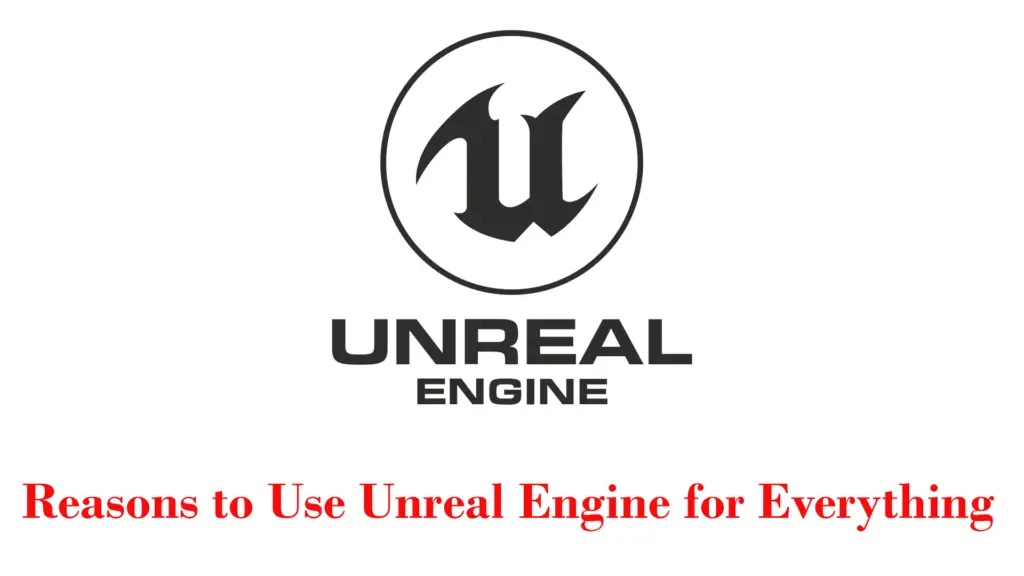THIS ARTICLE MAY CONTAIN AFFILIATE MARKETING LINKS! IN CASE YOU MAKE A PURCHASE THROUGH ONE OF THE LINKS, WE'LL GET A SMALL COMMISSION. WITH NO EXTRA CHARGES TO YOU. THANKS!!
Embarking on the journey of mastering SketchUp can be both exhilarating and daunting, but fear not, for the power to create intricate 3D models lies at your fingertips with a few expert SketchUp tips and tricks. Whether you’re a seasoned architect or a budding designer, SketchUp offers a versatile platform that caters to your creative whims with its user-friendly interface and robust toolset. In this comprehensive guide, we’ll delve into the lesser-known features and shortcuts that can significantly streamline your workflow, enhance precision, and bring your architectural visions to life with stunning realism.
From leveraging the dynamic components to customizing the toolbar for efficiency, we’ll explore how to navigate the complexities of SketchUp with ease. So, buckle up and prepare to unlock the full potential of this powerful software, transforming the way you design, one click at a time. Let’s sketch the path to proficiency in SketchUp together!
SketchUp Tips and Tricks
- SketchUp Tips and Tricks
- Getting Started with SketchUp: A Beginner’s Checklist
- Navigating the Interface: Essential Shortcuts and Commands
- Modeling Mastery: Advanced Techniques for Professional Results
- The Power of Plugins: Enhancing SketchUp’s Capabilities
- 3D Warehouse Wonders: Maximizing Resources and Models
- Geo-Location and Layers: Organizing Your SketchUp World
- Customizing Your Workspace: Toolbar Tips for Efficiency
- Rendering Realism: Visualization Secrets in SketchUp
- Collaboration and Sharing: Best Practices for Team Projects
- Ending Notes
Getting Started with SketchUp: A Beginner’s Checklist
Diving into the world of 3D modeling with SketchUp can be an adventure filled with discovery and creativity. For beginners, it’s essential to start with a solid foundation to make the most of SketchUp’s capabilities. A beginner’s checklist should include understanding the different versions of SketchUp and selecting the one that fits your needs. Familiarize yourself with the interface and master the basic tools for navigation and modeling.
Embrace the practice of creating components, which is crucial for efficient modeling and editing. Learn to draw in place, make multiple copies, and input exact values for precision. Utilize guidelines and inferences to align and snap elements accurately. And most importantly, approach SketchUp as you would a physical project, planning and constructing in a methodical manner. With these foundational steps, you’ll be well on your way to bringing your 3D visions to life.
Navigating the Interface: Essential Shortcuts and Commands
Navigating the SketchUp interface with agility and speed is key to a smooth modeling experience. Essential shortcuts and commands serve as the backbone of efficient design execution. For instance, the Spacebar activates the Select tool, allowing for quick selection and manipulation of elements. The ‘L’ key is your go-to for the Line tool, essential for drawing precise lines with ease.
Orbiting around your model is a breeze with the ‘O’ key, while the ‘H’ key is perfect for panning across your workspace. Zooming in and out is effortlessly achieved with the ‘Z’ key, ensuring you can focus on the details or view the bigger picture at a moment’s notice. These shortcuts, along with others like ‘R’ for Rectangle and ‘P’ for Push/Pull, are the building blocks that enable you to navigate and command the SketchUp interface like a pro, transforming your 3D modeling from a task into an art form.
Modeling Mastery: Advanced Techniques for Professional Results
Achieving modeling mastery in SketchUp is a blend of art and technical prowess, enabling professionals to produce results that are both aesthetically pleasing and structurally sound. Advanced techniques such as using solid tools for complex operations, harnessing the power of dynamic components for interactive models, and applying layer management to organize a model’s elements are essential.
Incorporating extensions like Extrude Tools can elevate your structures to new heights, allowing for intricate designs such as lattices and curtain walls. Furthermore, mastering rendering plugins can bring your models to life with realistic textures and lighting. By combining these advanced techniques with a deep understanding of SketchUp’s core functions, professionals can optimize their workflow, collaborate effectively, and push the boundaries of 3D modeling.
The Power of Plugins: Enhancing SketchUp’s Capabilities
SketchUp’s true potential is unlocked when its core functionalities are augmented with powerful plugins, transforming it from a simple modeling tool into a comprehensive design suite. Plugins like V-Ray elevate rendering to photorealistic levels, allowing designers to visualize their creations with stunning clarity and detail1Lumion Live Sync offers a dynamic bridge between modeling and rendering, providing real-time visualization as you sculpt your 3D world.
For those delving into the realm of organic modeling, Artisan empowers users to craft complex, free-form shapes with intuitive sculpting tools. Meanwhile, Profile Builder streamlines repetitive tasks, significantly speeding up the modeling process. By harnessing these plugins, SketchUp becomes an even more versatile and efficient tool, enabling professionals to achieve greater productivity and unleash their creative potential.
3D Warehouse Wonders: Maximizing Resources and Models
The 3D Warehouse stands as a cornerstone of the SketchUp universe, a vast repository where the collective creativity of users around the globe converges. It’s a place where you can find a model of almost anything you need, from the simplest furniture to the most complex architectural structures, all ready to be downloaded and integrated into your projects. Maximizing the resources and models available in the 3D Warehouse involves understanding how to effectively search, filter, and select the most appropriate assets for your needs.
Utilizing advanced search features, you can pinpoint models by size, complexity, or type, ensuring they fit seamlessly into your workflow. By organizing your favorites into collections and exploring the offerings of real-world brands, you can streamline your design process and enhance your projects with high-quality, contextually relevant models. Embrace the wonders of the 3D Warehouse, and let it amplify your SketchUp experience, making every project a testament to efficiency and innovation.

Geo-Location and Layers: Organizing Your SketchUp World
In the realm of SketchUp, geo-location and layers are pivotal in organizing and situating your model within the real world. Geo-location anchors your design to a specific point on Earth, providing context and allowing for accurate shadow studies and site analysis. Layers, on the other hand, offer a methodical approach to managing the various components of your model, enabling you to toggle visibility and edit elements without altering the entire structure.
By utilizing the ‘Add Location’ feature, you can import precise map imagery and terrain data, layering your design over satellite views or street maps for a comprehensive understanding of the site conditions. This integration of geo-location with layered organization empowers you to create models that are not only visually compelling but also geographically coherent and technically robust.
Customizing Your Workspace: Toolbar Tips for Efficiency
Customizing your SketchUp workspace is akin to setting up a personal studio where every tool is within arm’s reach, poised to bring your 3D visions to life. The toolbar is the heart of this workspace, and with a few tips, you can tailor it for peak efficiency. Start by adding frequently used commands to your default toolbar for quick access Remove tools that you rarely use to declutter your space.
Consider creating custom toolbars for specific workflows, ensuring that the right tools are visible only when you need them. You can also resize toolbar icons to suit your screen real estate and visual preference. By customizing your toolbars, you’re not just organizing tools; you’re optimizing your creative process, making SketchUp an extension of your thought, as fluid and intuitive as sketching on paper.
Rendering Realism: Visualization Secrets in SketchUp
The art of rendering in SketchUp is a transformative process that elevates simple models to stunning visualizations brimming with life and realism. To achieve this, one must delve into the secrets of lighting, texture, and perspective. Utilizing global illumination can mimic natural light diffusion within spaces, while reflections should consider the material’s texture and the interplay with light.
The 3D Warehouse offers a plethora of models to enhance your scenes. Dynamic shadows add depth, and custom furniture creation allows for unique, bespoke elements. Plugins like V-Ray and Enscape provide advanced rendering capabilities and live visualization, respectively. By mastering these techniques, you can create renderings in SketchUp that are not only visually compelling but also deeply immersive, capturing the essence of your design intent with photorealistic precision.
Collaboration and Sharing: Best Practices for Team Projects
In the dynamic landscape of SketchUp, collaboration and sharing are pivotal for the success of team projects. Best practices include establishing clear communication channels and a team mindset, setting realistic goals and expectations, and being prepared for unforeseen challenges. Utilizing SketchUp’s integrated tools, such as creating coordination models, can help teams understand and navigate the complexities of different project phases.
Sharing specific aspects of your project through Views, akin to Scenes in SketchUp, allows stakeholders to visually comprehend details, changes, or action items. By fostering an environment where brainstorming, iterative sessions, design feedback, and delivery are encouraged, teams can develop a collaborative design process that is both efficient and effective. Embracing these best practices ensures that every team member is aligned, contributing to a cohesive and successful project outcome.
Ending Notes
As we wrap up our exploration of SketchUp’s vast landscape, it’s clear that the tips and tricks shared here are just the tip of the iceberg. SketchUp is not merely a tool but a gateway to an infinite realm of possibilities where your creativity is the only limit. By harnessing the power of shortcuts, plugins, and advanced modeling techniques, you can transform your workflow and bring your architectural dreams to fruition with ease and precision.
Remember, the journey to SketchUp mastery is a continuous learning process, where each project offers a new opportunity to refine your skills and push the boundaries of what you can achieve. So keep experimenting, keep learning, and let SketchUp be the canvas for your imagination to soar. Happy modeling!