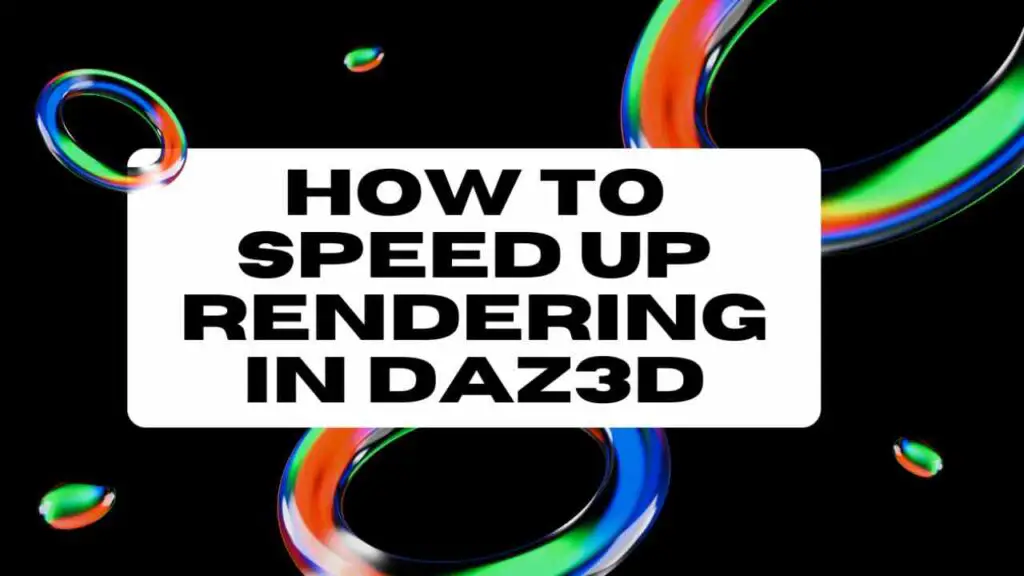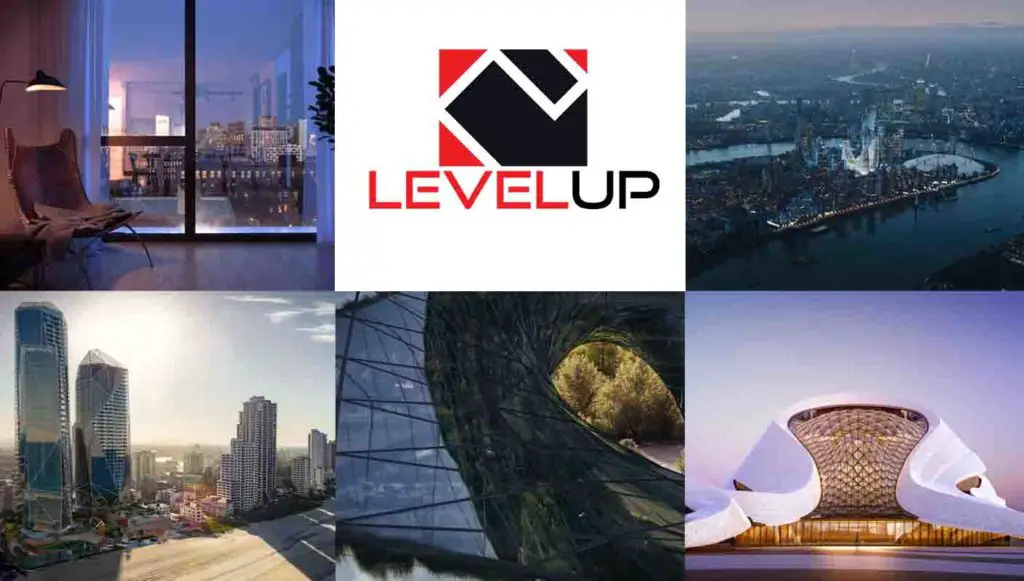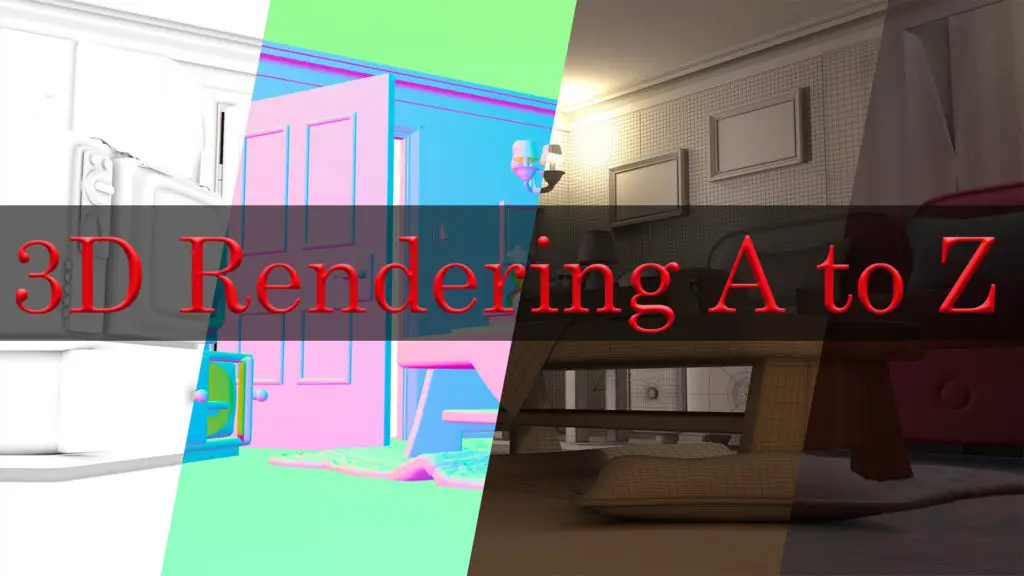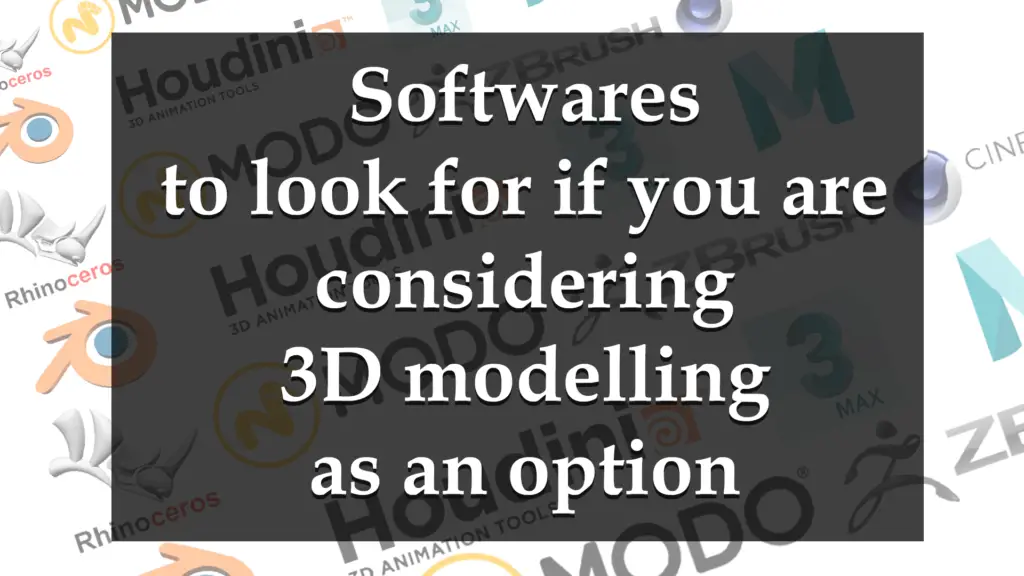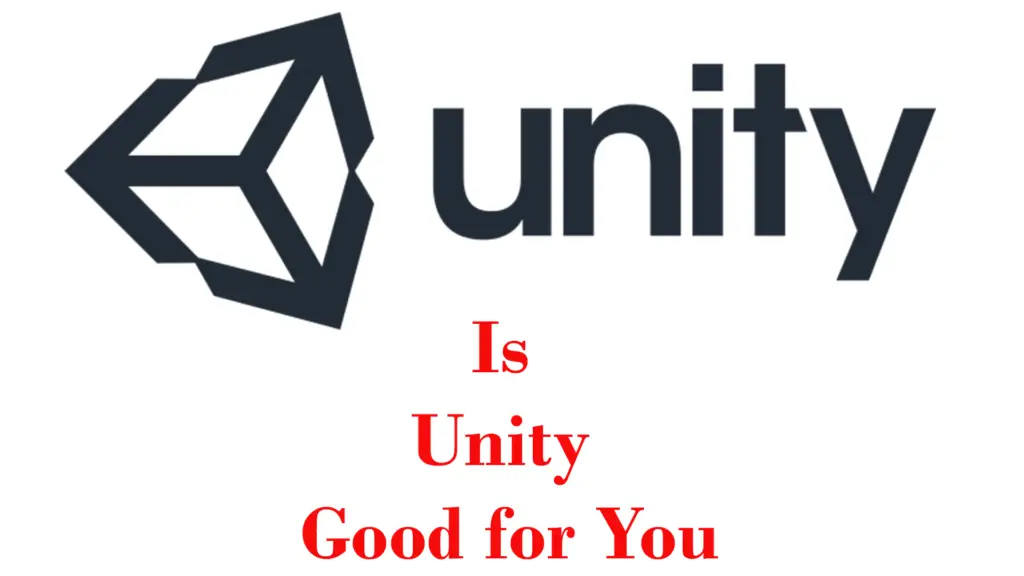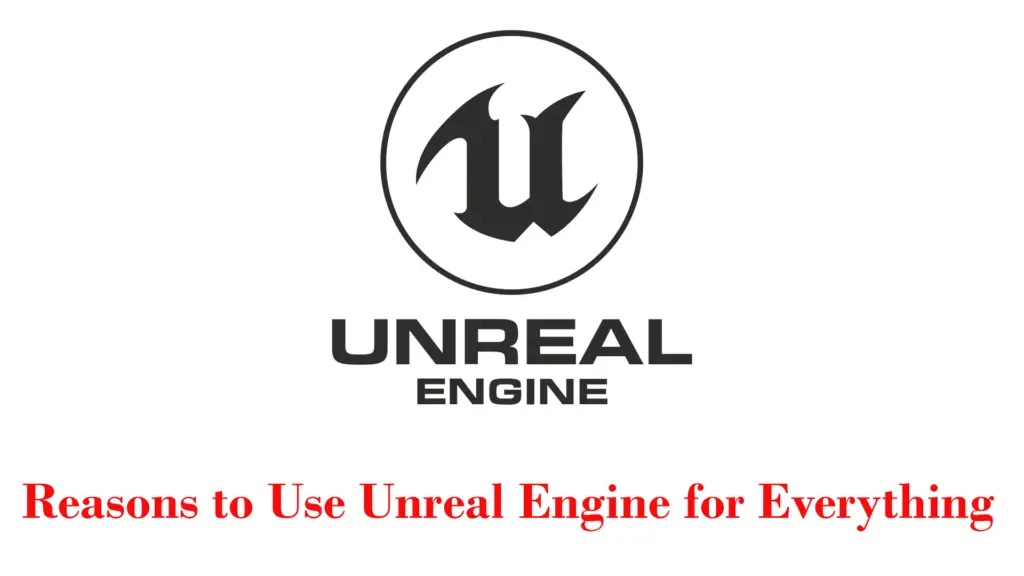THIS ARTICLE MAY CONTAIN AFFILIATE MARKETING LINKS! IN CASE YOU MAKE A PURCHASE THROUGH ONE OF THE LINKS, WE'LL GET A SMALL COMMISSION. WITH NO EXTRA CHARGES TO YOU. THANKS!!
Rendering in Daz3D can be a time-consuming process, especially for those unfamiliar with the ins and outs of the software’s various settings and functions. That said, with practical knowledge, it is possible to significantly accelerate this critical workflow component. In this article, we delve into the nitty-gritty of Daz3D rendering, exploring key options, scene settings, hardware and software usage, and auxiliary tools geared towards achieving faster rendering times. We will take you through diverse render engines in Daz3D—such as Iray and 3Delight, shedding light on how each works and how they can be optimized for efficient execution. Moreover, we will walk you through ideal ways to set up your Daz3D scene, leverage your computer’s hardware optimally, and use the latest software versions for faster and smoother rendering. Let’s explore How to speed up rendering in Daz3D.
How to speed up rendering in Daz3D
Understanding Daz3D Rendering
To speed up rendering in Daz3D, it’s important to first understand how the program’s render engines work. Daz3D uses two primary render engines: Iray and 3Delight. Each one operates differently and can have a significant impact on render times.
Optimizing Iray Rendering
Changing settings in Iray can boost rendering speed. Adjusting the Scene’s Environment Mode to Sun & Sky may reduce the render time. This is because Sun & Sky mode simulates natural lighting, reducing the computational effort required.
You can also adjust the Max Samples setting. Iray uses progressive rendering, meaning it continually improves the image quality until it reaches the set limit of samples. Lowering the maximum number of samples can speed up rendering, but this could sacrifice image quality. Test different settings to find the right balance between speed and quality.
Finally, activate the GPU acceleration if you have a supporting Nvidia card. Iray is designed to achieve high-speed rendering using Nvidia’s CUDA technology. By utilizing the processing power of your graphics card, you can substantially cut down your render times.
Speeding Up 3Delight Rendering
To increase rendering speed in 3Delight, consider lowering the shading rate in Render Settings. Higher rates decrease rendering time, but may result in grainier images. Optimal setting for this may vary depending on the complexity of your scene and the final image size you need.
You can also reduce the Image Resolution. Large images take longer to render, so reducing the pixel size can make a difference in your rendering times. However, smaller images may not look as sharp or detailed.
Lastly, use fewer lights in your scene. 3Delight uses raytracing to calculate how light interacts with objects. By reducing the number of light sources, you can speed up rendering times, but the scene might look less realistic.

Optimizing Daz3D Scene Settings
Reducing Scene Complexity
In Daz3D, a complex scene can drastically slow down rendering times. To speed up the process, consider decreasing the complexity of your scene. This can be done by removing unnecessary elements from the scene, or by simplifying the models used. Less is more in this case, as the fewer elements the software has to render, the quicker the process will be.
Lowering Texture Size
Textures can greatly impact the time it takes for a scene to render. Large textures, particularly those above 2048×2048, can cause a significant slowdown. If possible, consider reducing your texture sizes. Keep in mind, however, that smaller textures may affect the quality of your final render, so it’s important to find a balance between speed and quality.
Lowering Polygon Count
Another way to speed up rendering is by reducing the number of polygons in your models. High polygon count can lead to slower render times. Use the Decimation Master tool in Daz3D to lower the polygon count of your models without significantly affecting their appearance.
Using Scene Subsets
Daz3D allows you to break your scenes down into smaller, more manageable portions known as subsets. By using scene subsets, you can control which parts of your scene get rendered at any given time. This means that instead of rendering the entire scene all at once, Daz3D will focus on rendering one subset at a time, which can significantly speed up the process.
Optimizing Render Settings
Lastly, the render settings you choose in Daz3D can have a major impact on the speed of your render. For faster results, you may want to adjust the quality settings of your render. Lowering the render quality will increase speed, but may also decrease the quality of your final image. Experiment with these settings to find an acceptable balance between speed and quality.
Remember, optimizing your scenes and altering the settings for optimal rendering can take some time and patience, but the improvement in speed can greatly benefit your workflow.

Leveraging Hardware and Software
Understanding your Computer’s Hardware
To effectively speed up rendering in Daz3D, it is crucial to understand your computer’s hardware, including the GPU (Graphical Processing Unit) and CPU (Central Processing Unit). The GPU is responsible for displaying graphics and image processing. Upgrading your GPU can help speed up rendering. Key features to look for in a GPU for rendering include high memory bandwidth and CUDA cores for Nvidia GPUs and Stream processors for AMD GPUs.
The CPU, on the other hand, executes instructions of a computer program. Your CPU’s capabilities can markedly impact your rendering speed. When shopping for a CPU for rendering, consider the core count and clock speed. A higher core count allows for parallel processing, resulting in faster renders.
Optimize GPU and CPU Usage
Depending on your software and rendering needs, you may need to adjust your GPU and CPU usage. Some software prefers GPU rendering while others might be more CPU-intensive. In Daz3D, you can choose between GPU and CPU rendering. To toggle between the two, head to the ‘Render Settings’ tab, then ‘Advanced,’ and finally choose either ‘CPU’ or ‘GPU’ in the ‘Rendering device’ dropdown menu. Using the proper processing unit for your needs can significantly speed up your rendering times.
Ensure your Software is Up-to-Date
Another vital step is keeping your rendering software, including Daz3D, up-to-date. Developers often release updates that contain improvements, new features, and performance enhancements. Keeping your software updated ensures that you’re utilizing all of these advancements. To update Daz3D, head into the ‘Help’ tab, followed by ‘About Installed Plugins.’ From there, you can update the software.
Update Your Rendering Engines
The rendering engine plays a critical role in creating your final product. A rendering engine like Iray utilized with Daz3D should be kept up-to-date. Similar to updating Daz3D, you can update your rendering engine from the ‘Help’ tab and then looking at ‘About Installed Plugins.’
By understanding and optimizing your hardware, ensuring your software is current, and maintaining an updated rendering engine, you can effectively speed up the rendering in Daz3D.

Using Auxiliary Tools
Understanding Rendering in Daz3D
Rendering in Daz3D uses the processing power of your computer to generate your 3D artwork into a final, static image or animation. The rendering process involves the calculation of effects in an attempt to achieve maximum photo-realism.
Improving Rendering Speed
Improving rendering speed in Daz3D can often be as simple as adjusting the render settings in the software itself. Lowering the resolution or decreasing the render quality can help speed up the render time, but at the cost of the final product’s visual quality.
Use of Plugins
Plugins specifically designed to enhance rendering speed are recommended for speeding up the Daz3D rendering process. Some of these plugins might include NVIDIA’s Iray, which uses GPU acceleration, and Octane Render, which is another software that uses the power of your GPU to speed up render times.
Remember to research thoroughly before getting a plugin to ensure it’s compatibility with your system and also its effectiveness for your specific need.
Render Farming and Cloud Rendering Services
Render farming and cloud rendering services distribute the rendering work across multiple computers or servers, thereby shortening the total render time. Examples would be services like Garibaldi Express and RebusFarm.
Garibaldi Express excels at creating realistic hair-filled scenes while RebusFarm is a cloud service that you can send your project to be rendered online.
Please note, these services charge based on the complexity of the project and the speed at which you want it rendered.
Learning and Applying
To effectively speed up your Daz3D rendering times, it’s crucial to learn how to use these tools and plugins. This involves reading the relevant guides, watching tutorials, or joining forums about the specific plugin or service.
Once familiar with the concepts, apply what you’ve learned by experimenting with the settings, trying out different plugins, or using render farming and cloud rendering services.
Remember, speeding up rendering in Daz3D is a balance of hardware, software, and technique. Each scene may require a different approach or tool, so always be prepared to adapt.

Mastering the art of rendering in Daz3D is a skill that effectively cuts down on time and resource expenditure, thereby enhancing your overall productivity. As we have elaborated, this involves a keen understanding of Daz3D rendering options, fine-tuning your scene settings, having the know-how around your PC’s hardware and software status, and correctly utilizing available auxiliary tools. Substantial gains can be made by learning about render farms, cloud rendering services, and various Daz3D plugins designed specifically to increase rendering speed. This wealth of knowledge equips you with the tools needed to optimize your Daz3D renders, allowing you to focus more on your creative process and less on the technical aspects of your projects.